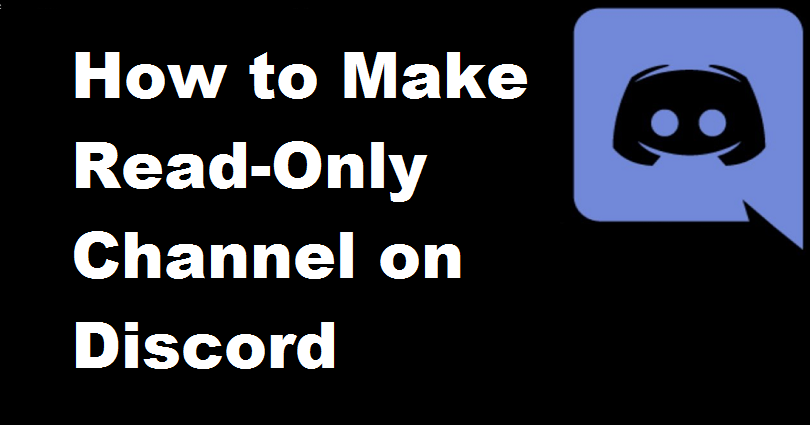
If you make a read-only Discord channel then the members in your server cannot send messages.
It is beneficial for certain types of channels such as an “Announcements” channel and a “Rules” channel.
To maintain these types of channels, it is imperative to prevent the members from sending messages.
If you have a “Rules” channel, and you make it read-only, will show the rules of the server.
If you allow the members to send messages, the rules will not be visible and they can send messages too.
The same is the case with an “Announcements” channel, if you have this type of channel, you can only make announcements.
In this post, I am going to teach you how to make a read-only channel on Discord and Discord mobile (for iOS/Android)
How to make a read-only channel on Discord
You need to edit the channel to make it a read-only channel on Discord.
After doing so, click on “Permissions”, disable “Send Messages” and save the changes.
After disabling the “Send Messages”, the members will not be able to send messages in the channel.
This is helpful when you own an “Announcements” or “Rules” channel on Discord and you don’t want the members to send messages.
The “Send Messages” permission is enabled in the system by default, so you need to disable this feature.
If you do not do that, anyone can send messages in the channel from your server members.
A read-only Discord channel means that the server owner (only you) can send messages in the channel, not the members.
Here is a step by step guide on how to make a read-only channel on Discord:
Step 1: Edit the channel
First of all, you need to visit the desktop version of Discord.
Discord mobile can also be used for this purpose but the steps can be complicated for it.
In this post, I am going to use the desktop version of Discord to make a channel read-only instead of using Discord mobile.
After opening Discord, you need to navigate to your server.
The next step is to click on the gear icon available next to the channel that you want to change to read-only.
The gear icon will enable you to edit the Discord channel.
Step 2: Click on “Permissions”
After clicking on the gear icon, you will reach the overview of the channel.
The channel overview will enable you to edit the name and topic of the channel.
Further, you will see multiple options on the left sidebar such as “Overview”, “Permissions”, “Invites” and “Integrations”.
You need to disable members from sending messages in order to make the channel read-only.
It can be done in the channel permissions.
On the left sidebar, click on “Permissions”, to navigate to the channel permissions.
Step 3: Disable “Send Messages”
After clicking on “Permissions” from the left sidebar, you will come across a list of permissions.
The permissions are “View Channel”, “Manage Channel”, “Manage Permissions” and so on.
You need to scroll down unless you see “Text channel permissions” header.
You will come across a “Send Messages” permission available under the header of “Text channel permissions.
This permission of “Send Messages” is enabled by default on Discord.
So, your task is to disable the “Send Messages” permission in order to make the channel read-only.
Click on the “X” icon following “Send Messages” permission to get the job done.
This will stop members from sending messages in the channel.
In a nutshell, this will set the channel to read-only.
You need to save your changes after disabling the “Send Messages” permission.
Click on “Save Changes” at the bottom in order to save the changes.
I have successfully discussed how to make a read-only channel on Discord.
How to make a read-only channel on Discord mobile
- First of all, you need to open the Discord app on mobile.
- Next, open the Discord channel that you like to change to read-only.
- On the op navigation bar, tap on the name of the channel.
- Then, tap on “Settings”.
- Now choose “Channel Permissions”.
- Select “@everyone”, under “Roles”.
- Now, scroll down unless you find the “Send Messages” permission on the app.
- Lastly, to disable the “Send Messages” permission, tap on the “X” icon to disable them.
Your members will not be able to send messages in channel when you will disable the “Send Messages” permission.
You (the owner of the channel/server) will be allowed to send messages.
Final Words
As I have discussed at the beginning of the guide, getting a read-only channel will stop members from sending messages.
If your channel is based on “Rules”, you should make it read-only.
It will enable the rules to stay at the top of the chat on a permanent basis.
If the channel is not set to read-only, the rules will not be shown to the members when they start sending messages.
Setting up membership screening is another way to get a “Rules” channel.
It enables you to add rules to your Discord server.
When anyone wants to join your server, they will have to agree to the rules to join your server.
Additionally, you can set up membership screening in your Discord server using this URL: https://www.greenhatexpert.com/discord-server-rules/.
What’s Next
Good Discord Server Rules to Copy And Paste
How to Add Rules to Your Discord Server
Arsalan Rauf is an entrepreneur, freelancer, creative writer, and also a fountainhead of Green Hat Expert. Additionally, he is also an eminent researcher of Blogging, SEO, Internet Marketing, Social Media, premium accounts, codes, links, tips and tricks, etc.