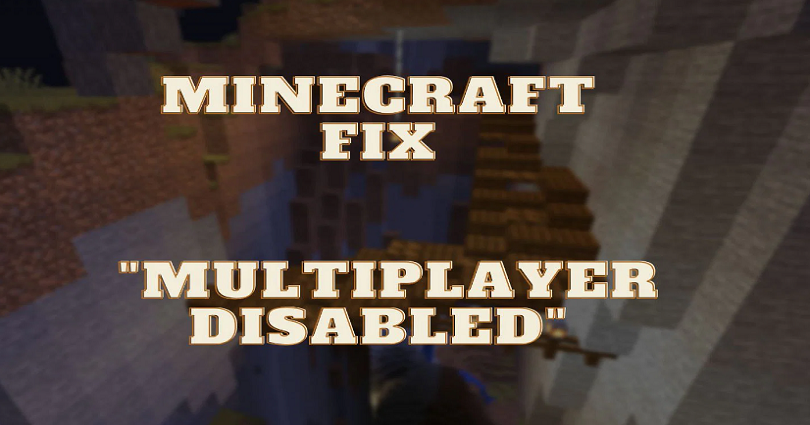
Are you facing a “Multiplayer is disabled” error in Minecraft Java Edition?
The full message will be like, “Multiplayer is disabled. Please check your Microsoft account settings”.
If you’re getting this error on Minecraft, you will not be able to join Minecraft’s servers.
Typically, you get this error because of a privacy setting in your Xbox account.
There is a privacy setting in your Xbox account that prevents you from joining multiplayer games.
To join servers on Minecraft, you need to allow the settings.
Other reasons for the error are being part of a family group on Microsoft and your date of birth.
In this post, I will tell you how to fix, “Multiplayer is disabled. Please check your Microsoft account settings” in Minecraft.
How to fix “Multiplayer is disabled” in Minecraft
To fix “Multiplayer is disabled” in Minecraft, you need to change your birthdate to 18+ and leave your family group on Microsoft.
The next task is to allow the “You can join multiplayer games” privacy setting on Xbox.
First of all, if you’re part of a family group on Microsoft, it restricts you from joining servers in Minecraft.
Therefore, to play multiplayer, you need to leave your family group.
After that, if your age is set to below 13 on Microsoft, you cannot play Minecraft realms.
To fix this, the ideal way is that you set your age to 18 and above in your Microsoft settings.
In the end, you will not be able to play multiplayer on Minecraft if the “You can join multiplayer games” privacy setting is set to “Block”.
The reason is that the multiplayer mode will be disabled in the game.
To play multiplayer mode in Minecraft, your task is to allow the “You can play with people outside and the “You can join multiplayer games” privacy setting.
Here’s a step by step guide on how to fix “Multiplayer is disabled” in Minecraft:
Method 1. Leave your family group on Microsoft
The first way you can use is to leave your family group on Microsoft.
You can skip this method and go for the next one #2 if you’re not part of a family group on Microsoft.
First of all, visit the official website of Microsoft.
It can be done by clicking on this link: https://www.microsoft.com/.
After opening the Microsoft website, you need to log in to your account.
Click on the “Sign in” icon on the top bar to sign in to your account.
After clicking on “Sign in”, it will take you to the sign-in page of Microsoft.
First of all, provide your email, phone, or Skype, and click on “Next”.
After doing so, enter your password in the “Password” field.
Then, sign into your Microsoft account by clicking on “Sign in”.
After signing in to your Microsoft account, it will take you to the Microsoft homepage.
Now, it will change the “Log in” icon into your profile icon.
To open your profile, you need to click on your profile icon.
On your profile, a couple of links will be available including “My Microsoft account” and “Order history”.
To manage your Microsoft account, you need to click on “My Microsoft account”.
After clicking on “My Microsoft account”, it will take you to your Microsoft account settings.
You’ll see multiple sections on the page.
The sections are “Subscriptions”, “Family”, “Devices”, and more.
To see your family, you need to click on “View your family”.
If “View your family” link is not visible to you, it means that you are not part of a family group.
After clicking on “View your family”, it will take you to your family group.
The page will show you your notifications, family members, and more.
You have to leave your family group to play multiplayer mode on Minecraft.
Under the “Family members” header, you need to click on “Leave family group”.
After leaving your family group on Microsoft, you will be able to play multiplayer mode on Minecraft.
If the “Multiplayer is disabled” error is still there, you can try the next method to fix it.
Method 2. Change your age to 18 & above on Microsoft
The second way is to change your age to 18 and above on MS.
After leaving your family group from the previous method, you need to go to “Your info”.
On your Microsoft account (https://account.microsoft.com/), you need to click on “Your info” on the top bar.
After clicking on “Your info”, it will take you to your Microsoft account information.
You need to click on “Edit account info” in the “Account Info” section.
After clicking on “Edit account info”, the next step is to verify your identity.
After verifying your identity, it will take you to your personal info.
On this page, you can edit your personal information.
Under “Birthdate”, you have to change your birthdate to 18.
After changing your birthdate, click on “Save” to save it.
After doing so, try clicking on the “Multiplayer” button in Minecraft.
This time, you will not face the “Multiplayer is disabled” error.
If you’re still encountering the “Multiplayer is disabled” error, you can try the next and final way to fix it.
Method 3. Allow multiplayer on Xbox
The third solution is to allow multiplayer on Xbox (certain Xbox safety settings).
Some Xbox safety settings stop you from playing multiplayer mode in Minecraft.
Therefore, you need to enable them to join servers in Minecraft.
To get started, you need to go to the Xbox official website.
The Xbox official website can be used by clicking on this URL: https://www.xbox.com/.
After opening the website, click on “Sign in” on the top bar.
After clicking on “Sign in”, it will take you to the Xbox sign-in page.
Now, the next step is to sign in to your Microsoft account.
First of all, enter your email, phone, or Skype, and click on “Next”.
After that, enter your password in the “Password” field and click on “Sign in” to log in to your Microsoft account.
After signing in to your Microsoft account, it will take you back on the Xbox homepage.
Now, it will change your “Log in” icon into your profile icon.
To access your profile, you need to click on your profile icon.
After clicking on your profile icon, it will show you a couple of links.
The links are “My Microsoft Account” and “Xbox profile”.
To visit your Xbox profile, you need to click on “Xbox profile”.
After clicking on “Xbox profile”, it will take you to your Xbox profile.
On your Xbox profile, it will show you your username and name.
A couple of buttons will also be visible to you including “Customize” and “Privacy Settings”.
To go to Xbox privacy settings, you need to click on “Privacy Settings”.
After clicking on “Privacy settings”, the next thing is to verify your identity.
After that, it will take you to the “Privacy & online safety” page.
On the page, there are three tabs such as “Privacy”, “Xbox One/Windows 10 Online Safety”, and “Xbox 360 Online Safety”.
To visit your Xbox One/Windows 10 Online Safety settings, you need to click on “Xbox One/Windows 10 Online Safety”.
After that, you have to allow a couple of settings to join servers on Minecraft.
First of all, you have to allow the “You can play with people outside” setting.
To allow the settings, you need to click on “Allow” next to the “You can play with people outside” setting.
Second of all, you have to allow the “You can join multiplayer games” setting.
You will not be able to join servers on Minecraft if this setting is set to “Block”.
Click on “Allow” beside the “You can join multiplayer games” setting to allow it.
In the end, click on “Submit” to submit your changes.
Now, go to Minecraft and open it and click on “Multiplayer”.
This time, you will not get the “Multiplayer is disabled” error.
Final Words
The “Multiplayer is disabled. Please check your Microsoft account settings” error usually occurs due to your Microsoft or Xbox account settings.
Therefore, you have to change them to play servers in Minecraft.
After you’ve left your family group, update your age to 18 above, and enabled the Xbox safety settings available in this guide, the “Multiplayer is disabled” error should be fixed.
If the error still persists, you can contact Minecraft support for help: https://help.minecraft.net/hc/en-us/requests/new.
What’s Next
How to Change or Reset Your Genshin Impact Password
How to Fix Lag in Minecraft Pocket Edition (PE)
Arsalan Rauf is an entrepreneur, freelancer, creative writer, and also a fountainhead of Green Hat Expert. Additionally, he is also an eminent researcher of Blogging, SEO, Internet Marketing, Social Media, premium accounts, codes, links, tips and tricks, etc.