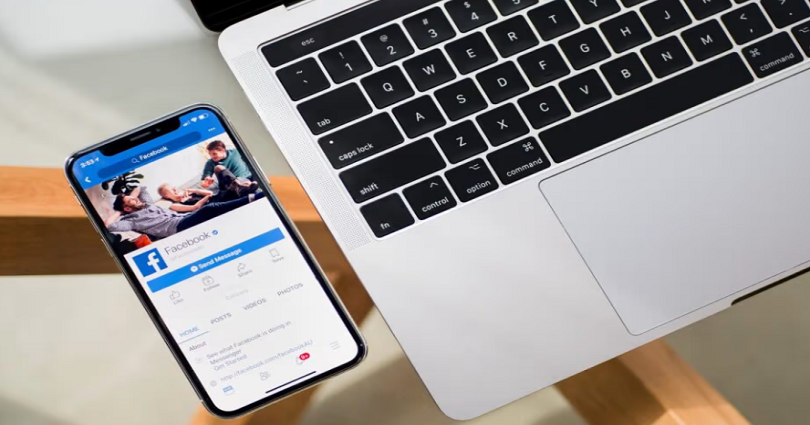
Do you have no edit option on your Facebook post?
Or the edit option not showing or missing on Facebook?
The option is not available after the new Facebook update.
A lot of users are complaining that they are not able to edit their old posts.
Here are some examples:
“I can edit on my laptop but not on my phone after the latest update”.
“So when did this change happen? I can’t edit it even after this?”.
To fix the no edit option on your Facebook post, the best bet is to download an older version of Facebook or reinstall the app after uninstalling it.
Solution 1: Check if Facebook is down
If there’s no edit option on your Facebook post, you may face it because Facebook is down.
To check the status of FB app, you can visit DownDetector.com/status/Facebook.
After opening the website, check if you see a spike in the graph.
If there is a spike, it indicates that Facebook is probably down and you need to wait for a few hours so it comes back up.
You can also search for the same issue on Twitter from their search engine such as “can’t edit Facebook posts”.
If there are a lot of people tweeting about it, it means the error is on global level and it will be fixed.
Solution 2: Download an older version of Facebook
To fix the no edit option on Facebook, you can also download an older version of the FB app.
The reason behind it is that the latest version of the app might have removed the feature.
You can download the older version of Facebook from this URL: https://facebook.en.uptodown.com/android.
After opening the website, scroll down to “Older Versions” and choose an older version to download.
After that, click on “Download” to download the older version of FB.
Just remember that this solution only works for Android devices.
Solution 3: Use another device
The third way is to use another device.
If you’re using Facebook on a mobile device, switch to PC.
Alternatively, if you’re using Facebook on a laptop, use a mobile phone instead.
Some users claimed that they managed to edit their posts when they use Facebook on their PC.
Solution 4: Update Facebook
The fourth way is to update Facebook app to its latest version.
You can do it by visiting the App Store/Google Play Store, search for the term “Facebook”, and tap on “Update”.
If there is no update available, it is better you wait for one.
Some Facebook updates come with bugs like the missing edit option.
In this case, Facebook will publish a follow-up update to fix it.
Solution 5: Uninstall and reinstall Facebook
Uninstalling and reinstalling Facebook also helps you to troubleshoot the errors.
When you uninstall and reinstall Facebook, the cache of the app will be removed.
Removal of the cache from the app can fix common issues on it including logging in, searching, and posting.
Uninstalling and reinstalling Facebook also refreshes the app and take it to a smooth level.
What’s Next
How to See Unsent Messages on Messenger
How to Recover Deleted Messages on Messenger
Good Instagram Comments For Your Friends
Arsalan Rauf is an entrepreneur, freelancer, creative writer, and also a fountainhead of Green Hat Expert. Additionally, he is also an eminent researcher of Blogging, SEO, Internet Marketing, Social Media, premium accounts, codes, links, tips and tricks, etc.