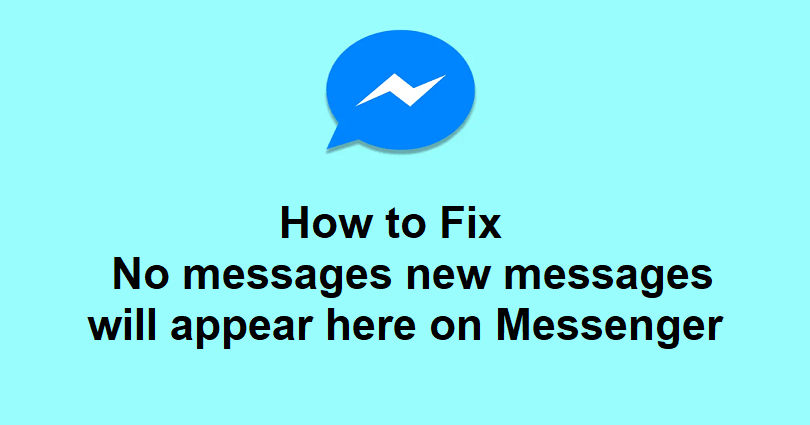
Do your Facebook Marketplace messages not appear on Messenger?
If yes, you will be restricted from chatting with the buyer or seller.
You can use Facebook Marketplace to discover, buy, and sell items.
It helps you to find the products in your area or find items that are available for shipping.
Businesses are allowed to show their inventory for retail items, home rentals, vehicles and so on.
You can also advertise your items if you do not want to post them on the marketplace.
In this article, I will guide you on how to fix “No messages new messages will appear here” on Facebook Messenger.
Why does Messenger say “No messages”?
Messenger says “No messages” because you have not got any messages until now.
In some cases, you might have archived your chat by mistake after marking your marketplace item as sold.
Or FB Messenger’s servers are down or there’s a bug/glitch on the app.
Some Messenger updates also interfere with the location of the Marketplace chat.
The best place to access it is through your “Chats” under “Marketplace”.
Some users can access the marketplace by simply tapping on their profile picture > Marketplace.
Update on 26th September 2023, many users reported that they are not able to view their messages on Messenger because of an outage.
How to fix “No messages new messages will appear here” on Messenger
To fix “No messages new messages will appear here” on Messenger, the first step is to check your archived chats, allow others on Facebook to message you or reinstall Messenger after removing it.
If everything is not working, the last resort is to use the Facebook app to check your Marketplace messages rather than Messenger.
If you have recently moved Messenger to a newest version, the Marketplace chat might have moved.
It will be either available in your chats or in the menu under “Marketplace”.
In some conditions, it may be down, so you need to visit this link to check the Messenger’s status: downdetector.com/status/facebook-messenger.
If you come across a spike in the graph, it says that Messenger is down and you can do nothing about it except wait.
Solution 1: Check your archived chats
- Go to Facebook Messenger.
- After that, tap on your profile picture.
- Select “Archived chats”.
- Lastly, find your Facebook Marketplace chat.
Note: There is a chance that you accidentally archived a Marketplace chat after you marked an item as sold, so it will be wise to check your archived chats.
Solution 2: Allow others on Facebook to message you
- Go to Facebook Messenger.
- After that, tap on your profile picture.
- Follow these steps: Select Privacy & safety > Message delivery > Others on Facebook.
- Choose “Message requests”.
- Force exit Messenger and open it again.
Note: This will allow other users to message you on FB.
Solution 3: Uninstall and reinstall Messenger
- To delete it, tap and hold the Messenger app.
- Go to the App Store or Google Play Store.
- Search for Messenger and install it again.
- Go to Messenger and log in to your Facebook account.
- Check if your Marketplace messages are visible (it should be available now).
Note: Reinstalling Messenger will sign out all of your accounts (so, you need to sign in again to them), but all of your chats will remain safe in the database of Facebook.
Solution 4: Use the Facebook app rather than Desktop
- Go to the Facebook app.
- Follow these steps: select Marketplace > Profile icon > Inbox.
- Select “Selling” or “Buying” (depending on the chat that you want to open).
- Go to the chat that you want to see and open it.
Note: If you can’t view your Marketplace messages on Messenger, you can use FB app to view them.
What’s Next
How to Fix Messenger Filters Not Working
How to Fix Messenger Select an Account Problem
How to Fix Messenger Notifications Not Working
Arsalan Rauf is an entrepreneur, freelancer, creative writer, and also a fountainhead of Green Hat Expert. Additionally, he is also an eminent researcher of Blogging, SEO, Internet Marketing, Social Media, premium accounts, codes, links, tips and tricks, etc.