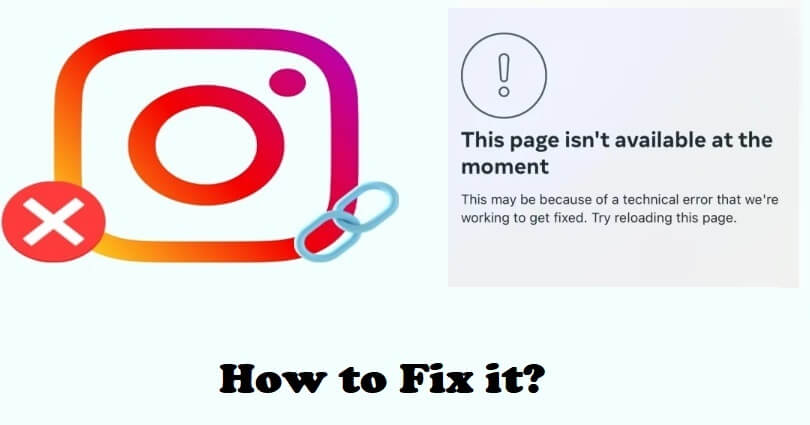
Are you facing a “This page isn’t available at the moment” error when you open Instagram?
The next part of the error is, “This may be because of a technical error that we’re working to get fixed”.
Next to, “Try reloading this page” and you will see a refresh button at the bottom of the page.
You might end up on the same page again even if you tap on the refresh button.
In this article, I will tell you how to fix “Page isn’t available at the moment” and “This may be because of a technical error” on Instagram.
Why is this page not available at the moment on Instagram?
The page is not available at the moment on Instagram because the app is down.
When the app is down, it is very hard to access Instagram until the error is fixed.
To find out, there are a few methods to do it.
First of all, you can use this link downdetector.com/status/instagram and find out if there is a sudden increase in reported issues.
The next method is to find the error you are getting on Twitter.com and see the latest tweets.
If there is an outage on the platform, you will have to wait for a few hours so the system gets fixed.
How to fix “Page isn’t available at the moment” on Instagram
To fix “Page isn’t available at the moment” on Instagram, the first way is to try downloading Instagram Lite (supported for android users).
On the other hand, you can also use an older version of Instagram and it is available on a third-party website (Android only).
If you are an iPhone user, you need to use some troubleshooting steps to fix it.
The process includes force exit and reopen the IG app, update the app and signing in and signing out from the app.
Solution 1: Download Instagram Lite (Android)
- Visit the Google Play Store.
- Search for “Instagram Lite” app.
- Download it.
- Go to Instagram Lite and open it.
- Sign in to your Instagram account.
Note: This solution is only for Android users.
Solution 2: Download an older version of Instagram (Android devices)
- Remove the Instagram app from your android mobile.
- Copy and paste this link into your browser https://instagram.en.uptodown.com/android.
- Choose the “Older versions” to install it.
- Open Instagram and the “Page isn’t available at the moment” error will not be visible to you.
Note: This solution is only for Android users.
Solution 3: Other troubleshooting methods
If the “Page isn’t available at the moment” error is still not fixed, you can use these steps to troubleshoot it:
- Update IG app: Go to App Store or Google Play Store, search for “Instagram”, and tap on “Update” if there is any.
- Force exit and reopen: Swipe up from the bottom of your screen, go to the Instagram card, and swipe up.
- Log out and log in: Go to the Instagram app and follow these steps > Profile > Menu > Settings > Log out > Log back in.
- Clear Instagram’s cache: Follow these steps to remove cache: Force exit Instagram > open the Settings app > Apps > Instagram > Storage > Clear Cache > Clear Data > re-open Instagram.
- Wait for a while: If Instagram servers are down, you have to wait for 1 day or more so the error gets fixed.
- Remove and reinstall: Tap and hold the Instagram app, delete it, and go to the App Store or Google Play Store and reinstall it.
What’s Next
How to Fix “Page isn’t available right now” on Instagram
How to Fix Instagram Copy Link Option Not Showing
How to Fix Instagram Double Tap Not Working
Arsalan Rauf is an entrepreneur, freelancer, creative writer, and also a fountainhead of Green Hat Expert. Additionally, he is also an eminent researcher of Blogging, SEO, Internet Marketing, Social Media, premium accounts, codes, links, tips and tricks, etc.