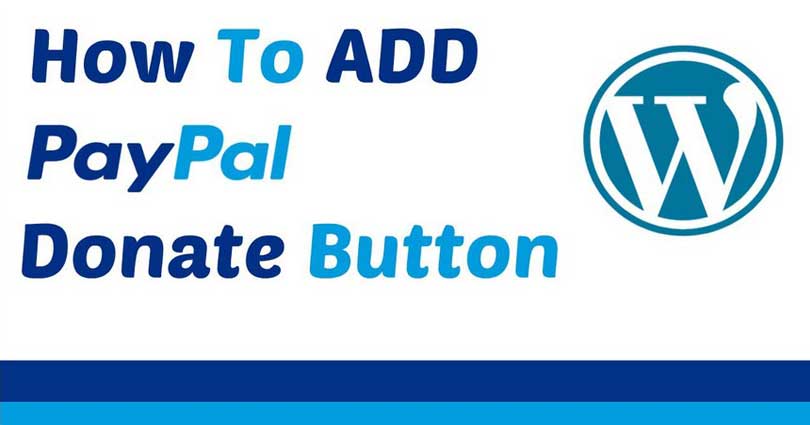
Do you want to add a donate button on your WordPress website?
Paypal makes it super easy to accept donations on your site. In this post, I shall show you how to add a PayPal donate button in WordPress.
Many bloggers and non profits add PayPal donate buttons on their WordPress websites. It allows them to cover the cost of running their website or generate funds for their cause. If you want to add a PayPal donate button in your sidebar or donation pages, then you are at the right place.
Note: Method 1 is functional on self-hosted WordPress.org website. If you want to add a PayPal donate button on your WordPress.com websites, then you need to use method 2 to manually add the code.
Before you begin, the first thing you need to do is sign up or create a PayPal account. If you already have an account, then simply login to it because you will need the information later in the post.
Method 1: Adding a PayPal Button in WordPress using a Plugin
Use one of the many free PayPal donation plugins to add a PayPal donate button in WordPress is the easiest way.
Start by installing and activating the PayPal Donations plugin. After activation, you need to visit Settings > PayPal Donations to configure the plugin.
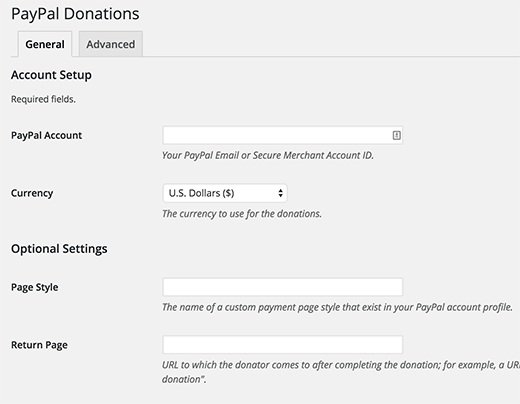
Firstly, you need to provide your PayPal email that you used to create your account and then select the currency.
You also have the option to give a custom donation page URL from your PayPal account. You can also provide a return URL where users will be redirected to after they have made the donation, for example, Thank You page.
You can create a WordPress page to say thank you to the donors and enter the URL of the page as the return page.
For donation options, you can add a fixed amount, purpose and reference for your PayPal donations. Lastly, you can also choose the style of your PayPal button. After doing it, simply save your settings.
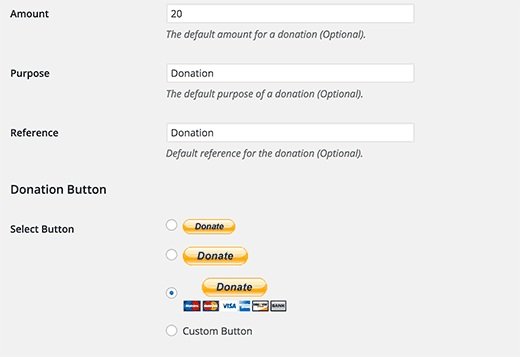
Now you can show your donate button of PayPal using the shortcode [paypal-donation] in any post or page of your WordPress site.
In addition, you can visit Appearance>Widgets section in admin area of WordPress to add PayPal donation button to a sidebar.
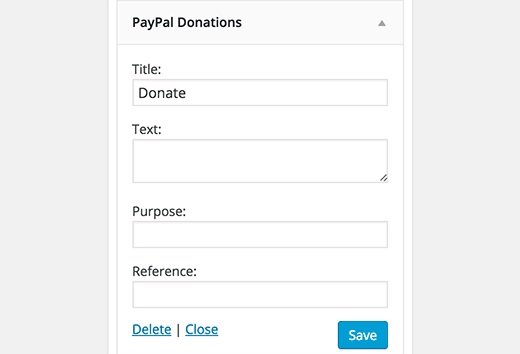
The widget has the same settings, so you just have to give a title and text for the donation widget to save the widget settings.
Free PayPal Donations Plugins for WordPress
If you are a beginner, you can use the easiest and simplest method of using a Paypal donations plugin to add a donate button. There are a number of PayPal plugins available so it can be confusing for you. I have picked the best PayPal donate plugins for your use.
If you do not know how to add a WordPress plugin, check my guide on how to install a WordPress plugin.
Method 2: Manually Adding a PayPal Button in WordPress
As you know WordPress.com does not allow the users to install plugins. So you have to add a PayPal donate button to your WordPress.com site manually. This method is also helpful for those users who do not want to install a plugin.
Just log in to your PayPal account, and click on the tools menu item. On the next page, click on the PayPal buttons icon.
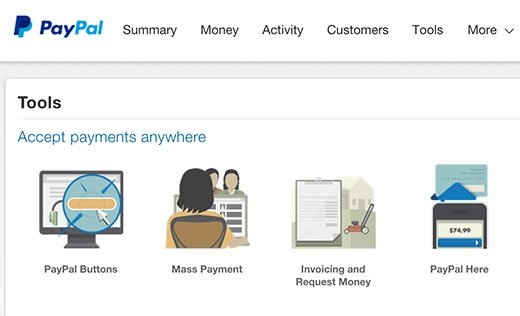
On the next page, you will have to click on a link to create a new common button in the right hand side.
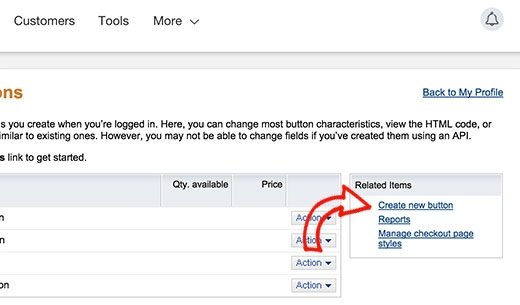
You need to select donations under the button type on the button creation page. After that select the currency and amount etc. Once you are satisfied with the settings click on the create button to create one.
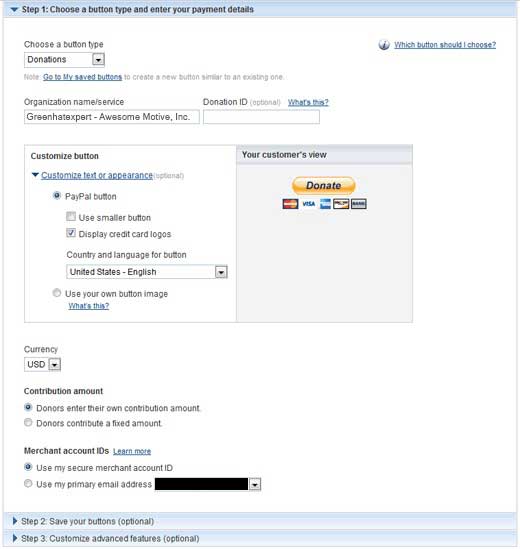
You will see the code to show the PayPal donate button on the next page. Click on the email tab because this option enables you to get more customization options. Paste this URL in the notepad or microsoft word or any other text editor.
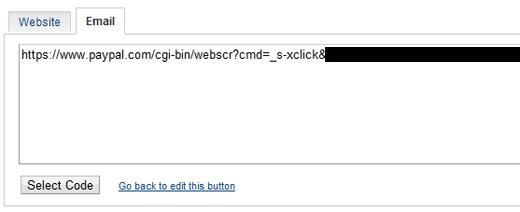
Now go to the admin area of your WordPress and edit a page or post where you want to add PayPal donate button. It is necessary that you are in the text editor mode instead of visual editor mode. Then copy and paste this code:
<a href="Your Email URL that you got from PayPal" target="_blank" rel="nofollow"><img src="https://www.paypal.com/en_US/i/btn/x-click-but21.gif" alt="" /></a>Make sure to replace “Your Email URL that you got from PayPal” with the link that you pasted in the notepad in the above step.
That’s it. You have added a PayPal donate button to your WordPress website without using a plugin.
You can also paste the code in the text widget area to add it to the sidebar of the site.
Here’s a live example of the donate button:
![]()
Customization Options
I chose email link instead of the website form code because it will allow you to customize the donation image. Below are some other official PayPal donation buttons. Simply copy the code and replace the image section in your main code above.
![]()
|
1
|
<img src="https://www.paypal.com/en_US/i/btn/btn_donate_LG.gif" alt="" /> |
|
1
|
<img src="https://www.paypal.com/en_US/i/btn/btn_donateCC_LG.gif" alt="" /> |
|
1
|
<img src="https://www.paypal.com/en_US/i/btn/btn_donate_SM.gif" alt="" /> |
|
1
|
<img src="https://www.paypal.com/en_US/i/btn/x-click-but21.gif" alt="" /> |
If you do not like these images, then you can create your own. You need to upload that image into the WordPress media library of your site and get the link of the file.
|
1
|
<a href="Your Email URL that you got from PayPal" target="_blank" rel="nofollow"><img src="The Image URL" alt="" /></a> |
I hope that this article is helpful for you to add a Paypal donate button in WordPress.
Arsalan Rauf is an entrepreneur, freelancer, creative writer, and also a fountainhead of Green Hat Expert. Additionally, he is also an eminent researcher of Blogging, SEO, Internet Marketing, Social Media, premium accounts, codes, links, tips and tricks, etc.