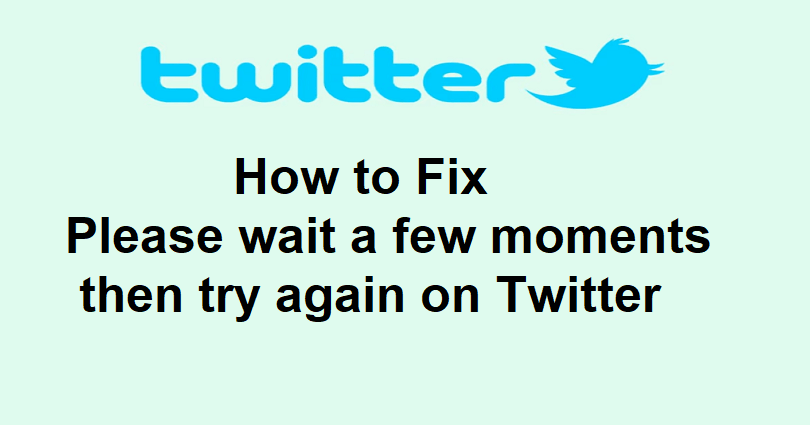
When Elon Musk acquired Twitter, he made different changes to it.
The main change that is made by him is to take the legacy blue checkmarks for public figures away who are not using the Twitter blue subscription.
Recently, Elon implemented temporary rate limits on different types of accounts.
He tweeted about it saying that these limits are implemented to deal with extreme levels of data scraping and system manipulation.
Consequently, many users on Twitter are not able to see tweets because they are exceeding the viewing limit.
In this article, I will tell you how to fix the “Please wait a few moments then try again” error on Twitter for iOS, Android, or PC.
What does “Please wait a few moments then try again” mean on Twitter?
The “Please wait a few moments then try again” error on Twitter means that your limit of viewing tweets has been exceeded.
Elon Musk imposed a temporary rate limit to fight data scraping and system manipulation.
The original limit for verified accounts is 6,000 views per day, for unverified accounts, it is 600 views per day and 300 views per day for new unverified accounts.
After 12 hours of Elon’s tweet, he increased the limits to 10,000, 5,000 and 0.5k respectively.
How to fix “Please wait a few moments then try again” on Twitter
To fix the “Please wait a few moments then try again” error on Twitter, the first thing you should do is subscribe to Twitter Blue subscription to increase the limits.
In addition, you can also use the web version Twitter.com or use a VPN, or wait for 2 days for the rate limit to be lifted.
Solution 1: Subscribe to Twitter Blue
- Go to the Twitter app and sign in to your account.
- Tap on your profile picture to select “Twitter Blue”.
- Choose the desired plan from the “Annually” or “Monthly”.
- To get a Twitter Blue subscription, complete the payment.
Note: After subscribing to Twitter Blue, your limits will be increased on the platform.
Solution 2: Use the web version of Twitter.com
- For iPhone devices: Go to Safari in private mode, visit twitter.com, log in to your account, and start viewing tweets.
- For Android users: Go to Chrome in incognito mode, visit twitter.com, log in to your account, and start viewing tweets.
- For PC users: Go to Chrome in incognito mode, visit twitter.com, log in to your account, and start seeing tweets.
Note: If you are already using the web version of Twitter, switch to the Twitter app.
Solution 3: Connect to a VPN
- Force close the Twitter platform whether you are using a website or app.
- Download and use a free VPN such as Proton VPN, or VPN – Super Unlimited Proxy.
- Connect to that VPN server.
- Open the Twitter website or app again and start viewing tweets again.
Solution 4: Wait for 24 to 48 hours
- Rate limits typically last for a few hours, and they can last for 2 days (48 hours).
- If you’ve recently been rate limited, the best way to deal with it is to wait.
- Elon stated that the rate limits implementation is temporary.
- Rate limits will be increased with the passage of time until it’s not considered a factor.
What’s Next
How to Fix Rate Limit Exceeded on Twitter
How to Fix Twitter 2FA Not Working
Arsalan Rauf is an entrepreneur, freelancer, creative writer, and also a fountainhead of Green Hat Expert. Additionally, he is also an eminent researcher of Blogging, SEO, Internet Marketing, Social Media, premium accounts, codes, links, tips and tricks, etc.