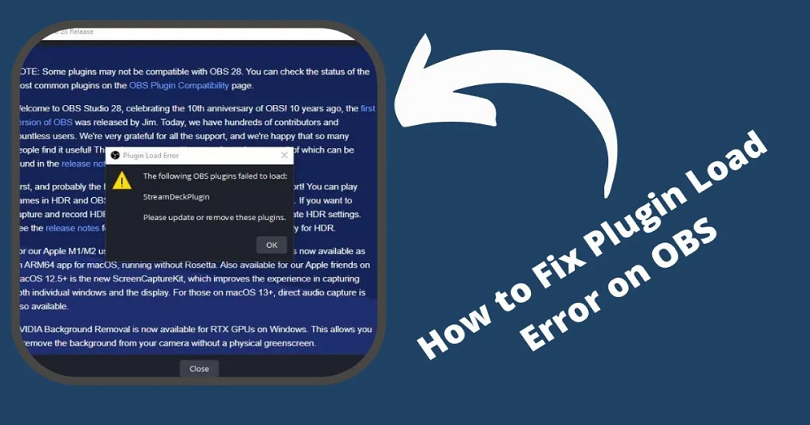
Are you facing a “Plugin Load Error” or “Plugins failed to load” on OBS?
If you are getting it, you will not be able to use certain plugins.
Usually, the error message occurs when you update OBS to the latest version.
For instance, if you’ve updated OBS from 27.2.4 to 28.0, you may experience the error.
The error will be, “The following OBS plugins failed to load“.
Accompanied by the plugin names like “obs-websocket”, “StreamDeckPlugin”, “StreamFX”, etc.
In this post, I will guide you on why do plugins fail to load on OBS and how to fix the “Plugin Load Error“.
Why do plugins fail to load on OBS?
Plugins fail to load on OBS due to their incompatibility with the latest version of OBS.
According to OBS, some plugins are not compatible with the newest update.
The list of compatible plugins can be checked here: https://obsproject.com/kb/obs-studio-28-plugin-compatibility.
If the plugin is marked as “Not Available”, it indicates that the developer of the plugin has not updated its compatibility yet.
If you see an “In Progress” status, that shows the plugin’s developer is working on an update and it is in progress.
You are more likely to get compatibility issues on the Mac operating system as compared to the Windows operating system.
Therefore, if you have Mac OS, the plugin might not be compatible with OBS.
It seems to be plugins like “OBS-RTSPServer”, “PTZ Controls”, “Instant Replay”, and others are incompatible with the latest OBS update.
If your plugins are not compatible, you’ll get the “Plugin Load Error”.
How to fix “Plugin Load Error” on OBS
To fix “Plugin Load Error”, you have to downgrade OBS.
- Visit this link https://github.com/obsproject/obs-studio/releases/tag/27.2.4.
- Scroll down and download the previous version of OBS (for instance, OBS-Studio-27.2.4-Full-Installer-x64.exe).
- Run the installer and it will downgrade the OBS Studio to 27.2.4 (an older version).
After downgrading OBS to an older version, your plugins will be able to run and the plugin load error will be resolved.
Your previous settings will not be changed too.
In case, you don’t want to downgrade OBS, the only way to deal with it is to update your plugins to the latest version.
In most cases, you need to update them manually.
For instance, if you’re using the Elgato Stream Deck plugin, you need to update it manually from this link: https://help.elgato.com/hc/en-us/articles/8815141056013.
If one or more of your plugins does not contain a new update, it is better you wait for one.
From your plugins folder, you can also delete the incompatible plugins too.
For instance, if the Stream Deck plugin is incompatible, you have to remove “StreamDeckPlugin.dll” and “StreamDeckPlugin.pdb”.
The location of Windows default plugin for OBS is C:\Program Files\obs-studio\obs-plugins\64bit\.
You may have a different location if you installed OBS somewhere else.
What’s Next
How to Fix Error Code 46 in Valorant
How to Fix KB5016691 Update Not Installing on Windows 11
How to Mod the Google Snake Game
Arsalan Rauf is an entrepreneur, freelancer, creative writer, and also a fountainhead of Green Hat Expert. Additionally, he is also an eminent researcher of Blogging, SEO, Internet Marketing, Social Media, premium accounts, codes, links, tips and tricks, etc.