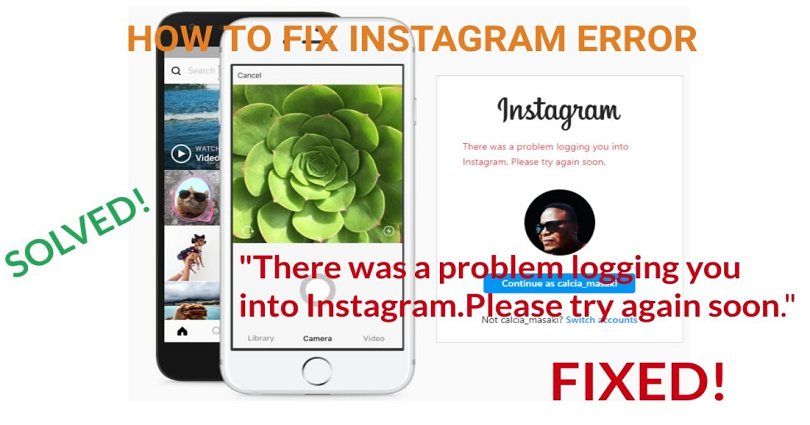
Are you facing a “There was a problem with logging you into Instagram” error?
The last part of the error is, “Please try again soon”.
The error typically occurs if you’ve recently deactivated your Instagram account.
You can also get this error if you’re logging into Instagram when the servers are down.
In this post, I will tell you how to fix “There was a problem with logging you into Instagram. Please try again soon”.
Why does it say there was a problem logging you into Instagram?
It says there was a problem logging you into Instagram because their system is down.
If the system of IG is down, it is ideal to wait for 24 to 48 hours for it to be back up.
Usually, the error message occurs if you’ve recently deactivated your account and you’re trying to log back into it.
You can also face it if you did too many login attempts.
If you’re having trouble with logging into Instagram—you will not be alone in this trouble.
In some cases, the login feature might not work due to an outage—which prevents you from logging in even though you provide the right username and password.
You can face it many times a year and people usually visit Twitter to complain about it.
How to fix “There was a problem with logging you into Instagram”
To fix “There was a problem with logging you into Instagram”, the first step is to check if Instagram is down.
If IG is not down, you can try changing your network, waiting for 24-48 hours, or update Instagram app.
If the update is not available, you need to wait for one to be released.
On the other hand, you can uninstall and reinstall Instagram in order to remove its cache and it’ll be updated to the latest version.
Method 1. Check if Instagram is down
The first way you can use is to check if Instagram is down if you’re getting the “There was a problem with logging you in” error on Instagram.
There are a couple of methods you can use to check if Instagram is down.
The first method is to visit downdetector.com and search for “Instagram”.
After doing so, check if you see a spike in the graph or if there are a lot of reports.
If you see a spike, it means that the app is probably down and it is best to wait until it’s fine again.
The second method to use is to go to Twitter and search for “Instagram down” or the error message that you’re encountering.
Go through the top and latest tweets to see if anyone is getting the same issue as you.
If there are a lot of tweets of users about it, it means that the app is not up.
The outages of Instagram will last no more than 24 hours, so you need to be patient and wait.
Method 2. Switch your network
In some cases, Instagram may block or ban your IP address temporarily.
You can face it if you’ve failed multiple login attempts.
To solve this, you can try to change your network.
If you’re using a Wi-Fi network, try moving to mobile data.
Alternatively, if you’re connected to mobile data, try using to a Wi-Fi network.
You can also use a VPN after connecting it.
As a result, your IP address will be changed and you will be able to sign in.
Method 3. Wait for 24 to 48 hours
The ideal way to fix the error is to wait for 24 to 48 hours.
Instagram downtimes such as the “There was a problem with logging you into Instagram” error happen all the time.
Some errors on Instagram go away on its own after 2 days.
If you face an outage, you can do to nothing to fix the login issue except wait it out.
A lot of users claimed that they are able to log in after 24 hours.
A username named @Cha08Mama tweeted that, “My Instagram is also like that, but I waited for 24 hours to log in again and it works”.
Method 4. Update Instagram
The last way you can use is to update Instagram to the latest version.
The issue is that some Instagram updates cause bugs.
In this case, Instagram will send a follow-up update to fix the bugs.
To check if Instagram sends an update, open the App Store or Google Play Store, search for “Instagram”, and tap on “Update”.
If you are already using the latest version of Instagram, you need to wait to get a new update.
On the other hand, you can uninstall and reinstall the app too.
This process will clear the cache of the app and the app will be updated to the newest version.
What’s Next
3 Ways to Fix “Sorry there was a problem with your request” on Instagram
How to Fix “We’re sorry, but something went wrong” on Instagram
How to Fix Instagram 60 Seconds Story Not Working
Arsalan Rauf is an entrepreneur, freelancer, creative writer, and also a fountainhead of Green Hat Expert. Additionally, he is also an eminent researcher of Blogging, SEO, Internet Marketing, Social Media, premium accounts, codes, links, tips and tricks, etc.