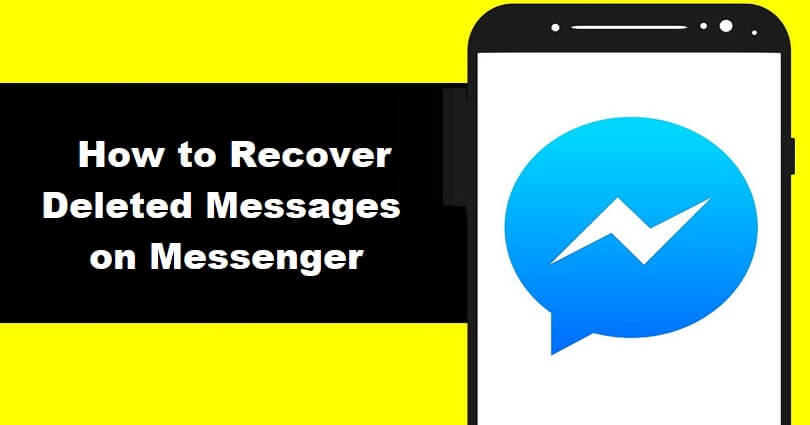
To recover deleted messages on Messenger, the first step you need to take is to download your information on Facebook.
After downloading your information, go to the message that you want to recover and read it.
You can download a copy of your information from Facebook.
While downloading it, you can also select the categories of data that you want to include.
Since you want to recover deleted messages on Messenger, your need can be fulfilled by selecting the “Messages” category.
The category enables you to retrieve messages that you’ve sent to other users via Messenger.
In addition, the date range of data can also be selected that you want to receive.
You can select them by choice when you request your information.
Here’s a step by step guide on how to recover deleted messages on Messenger.
Step 1. Open the Facebook app and go to your settings
The first thing you need to do is to open the Facebook app.
The desktop version of Facebook can be used for this purpose.
For the purpose of this post, I am using the Facebook app.
After opening the Facebook app, you need to log in to your FB account if you are not log in yet.
To log in on Facebook, you have to use the same account you use on FB messenger.
After opening the app of Facebook, on the bottom bar, tap on the “Menu” icon.
After that, scroll down the menu, tap on “Settings & Privacy” to expand it, and to access the settings, you need to tap on “Settings”.
Step 2. Tap on “Download your information”
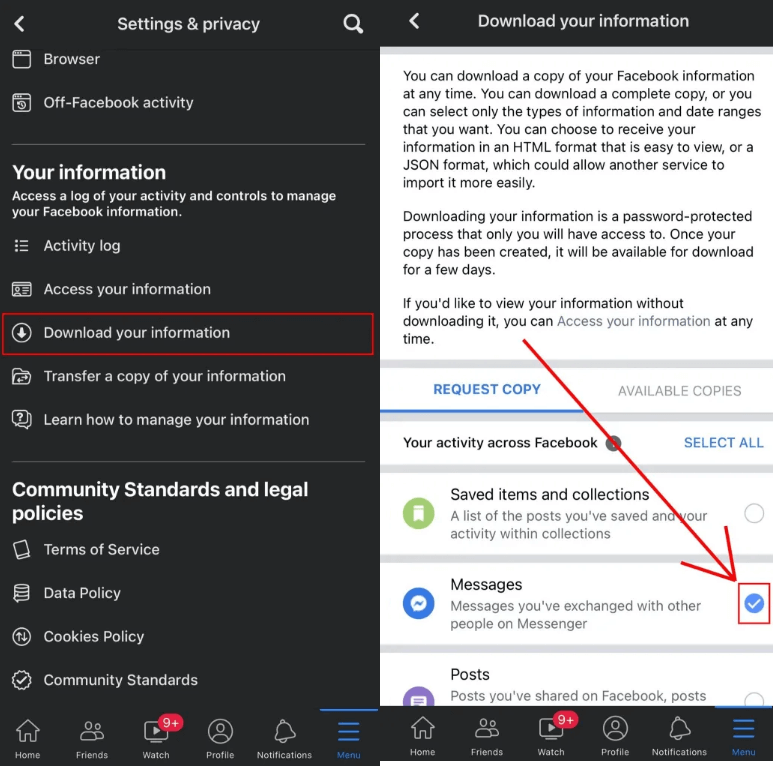
After tapping on “Settings”, it will take you to the “Settings & privacy” page.
Now, there will be several options that you can select from.
The multiple headers are “Account”, “Preferences”, “Audience and visibility”, and so on.
You need to scroll down until you reach the header of “Your information”.
This section will help you to access a log of your activity and controls in order to manage the information of FB.
There will be an option to download your information under the “Your information” header.
To visit the “Download your information” page, tap on “Download your information”.
Step 3. Deselect all and select “Messages”
After tapping on “Download your information”, it will take you to the “Download your information” page.
On that page, Facebook will allow you to download a copy of your Facebook information.
The download can be limited to types of information that you need or you can also download a full copy.
You can also decide the information format whether you need it in JSON or HTML.
Just remember that the process of downloading your information is password protected that can only be accessible by you.
To get started, to deselect all of your information, you need to tap on “DESELECT ALL”.
Since you want to recover removed messages on messenger, you will only choose “Messages”.
To request the copy of messages you have sent to other users on messenger, Select “Messages”.
Step 4. Tap on “Create File”
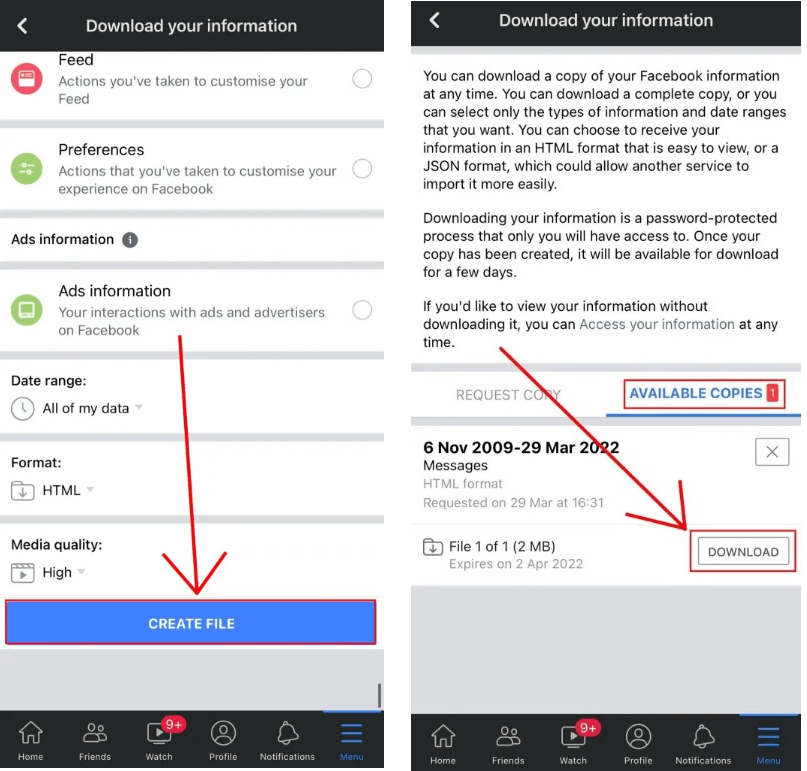
After selecting the “Messages” category, the next thing is to request that information.
Scroll to the bottom of the page to do that.
There are 3 dropdown boxes at the bottom of the page.
They are “Date range”, “Format”, and “Media quality”.
If you want to restore deleted messages of the last day, you can change “Date range” to the previous day.
However, it’s my suggestion that you select “All of my data”.
My recommendation is to use “HTML” as the format and use “High” as the media quality.
To request your messenger information, you need to tap on “CREATE FILE”.
Step 5. Tap on “Download”
After tapping on “CREATE FILE”, it will request a copy of your Messenger information.
The next thing you need to do is to wait for the file to be ready.
If the messages are not in bulk, the task will not take more than a few minutes and the file will be ready.
Alternatively, if your messages are available in bulk, it can take a few hours or more for the file to be ready.
You will get an email from them once the file is ready.
The subject line of the email will say, “Your Facebook information file is ready”.
The email will contain this, “The file you’ve requested containing your information is now ready for you to download”.
Accompanied by, “You can find your file in the Available Files tab on the Download Your Information page”.
After that, you have to revisit the “Download Your Information” page.
To begin with, go to Facebook app > Menu > Settings & Privacy > Settings > Your information > Download your information > AVAILABLE COPIES.
To begin downloading your messenger information, you need to tap on “Download.
Step 6. Log in to your Facebook account and tap on “Download”
After tapping on “Download”, it will take you to the login page of Facebook.
After that, you have to log in to your Facebook account.
The reason behind it is that downloading your information is a password-protected procedure.
After using your login details, tap on “Log In”, and it will open a pop-up.
To download your messenger information, you need to tap on “Download”.
Step 7. Go to the message that you want to recover
After downloading the zip file, you need to reach it and open it.
If you’re an iPhone user, it will download the file in the “Files” app.
After finding the file, tap on it to unzip it.
After unzipping it, you will see a “facebook-username” folder.
Open the folder and an HTML file and a “messages” folder will be visible to you.
To open the “messages” folder, you need to tap on “messages”.
You will see various HTML files and other folders in the “messages” folder.
To get started, tap on “inbox” to visit your Messenger inbox.
In your Messenger inbox, you have to reach the person that you’ve chatted with.
The files name will show the name of the person.
For instance, if the person’s Facebook name is “Arsalan”, the file name will be something like, “arsalan_tjx3t7w”.
To see the conversation between you and the person, open the file and tap on “message_1”.
Step 8. Read the messages
After tapping on “message_1”, it will open an HTML file.
The file will have a full list of messages that you and the person sent to each other using Messenger.
The data contains messages from different years ago, (it can happen when you’ve set the date range to “All of my data”).
Now, you need to go through the file to locate the deleted message.
I hope that you have learned how to recover deleted messages on Messenger!
Final Words
Just remember that your downloaded information can remain available for 5 days.
After 5 days, the download will expire and to download it, you will have to request again.
If the removed messages are not there, there is another method to help you.
If you want to view recently deleted Messenger messages on an Android device, you need to visit the notification history.
You have to turn on the Messenger notifications for this method.
If someone unsent a message, it will be shown in your notification history.
If this article is failed to help you, you can check this updated guide to see unsent messages on Messenger.
What’s Next
How to Know Who Viewed Your Facebook Profile
How to See Unsent Messages on Messenger
Best, Nice, and Good Facebook Comments
Arsalan Rauf is an entrepreneur, freelancer, creative writer, and also a fountainhead of Green Hat Expert. Additionally, he is also an eminent researcher of Blogging, SEO, Internet Marketing, Social Media, premium accounts, codes, links, tips and tricks, etc.