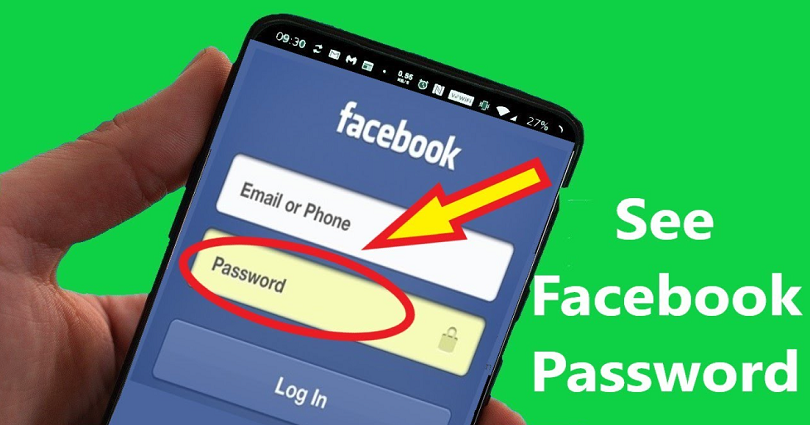
Have you been not using Facebook for a while? If yes, you might have forgotten your password.
However, you might be still signed into the FB app.
In this case, there are a couple of things that need to be done.
First of all, you can change your Facebook password by selecting the “Forgot password?” link from the login page of Facebook.
On the other hand, you need to check whether your Facebook password is saved on your device or not.
If luckily your Facebook password is saved on your device, there is no need to reset your password.
However, many users do not know about it how to see their Facebook password.
In addition, some people do not save passwords on their device, so they might not save the Facebook login details.
Regardless, in this post, I will tell you how to see your Facebook password on both iPhone and Android devices whether you’re logged in or not.
How to see your Facebook password
To see your Facebook password, the first thing you need to do is to check your saved passwords on your device.
Your saved passwords can be checked on both iPhone and Android devices.
If you’re an iPhone user, you can see your saved passwords by going to “Passwords” in your phone’s settings.
After reaching the “Passwords” screen, you’ll be able to see all of your saved passwords of the apps such as Facebook.
For Android users, you can see your saved passwords by going to the “Password Manager” using your Google account.
The “Password Manager” will have a list of all of your saved passwords, and your Facebook password might be available there.
If you are unable to find it, then you might have disabled the saving of passwords.
In this case, you are left with no choice but to reset your Facebook password.
How to see your Facebook password on iPhone
To see your Facebook password on an iPhone, the first step is to go to your phone’s settings.
After that, go to “Passwords” and you’ll be able to see your Facebook password there.
On an iPhone, you can ask Siri to find your saved passwords or find them in your settings.
If you’re using Siri, you need to ask like that, “Hey Siri, what is my Facebook password?”.
After that, you’ll be asked to use Touch ID to view it.
If you did not activate Siri on your iPhone, you can go to your saved passwords manually instead.
You can go to it manually by going to your settings > passwords > facebook.com.
Here are the steps in this guide on how you can do this.
Step 1. Go to your settings
Visit your iPhone Settings.
The first thing you need to do is to go to your phone’s settings.
It can be done by searching for “Settings” or finding it manually.
To find the settings of your phone, swipe down from the top of your screen and search for “Settings”.
After that, tap on the Settings icon to visit your settings.
On the other hand, you can find the settings by searching for its icon on your home screen.
After locating your settings, tap on it to visit it.
Step 2. Tap on “Passwords”
Scroll down & tap on “Passwords”.
After reaching your phone’s settings, you’ll see multiple options such as “Airplane Mode”, “Wi-Fi”, “Bluetooth”, and so on.
The option that you should be looking for is “Passwords” as you’ll be able to see your saved passwords there.
Scroll down until you locate the option that shows “Passwords”.
The “Passwords” option is available under the “Wallet & Apple Pay” option.
To view your saved passwords on your device, you need to tap on “Passwords”.
Move on to the next step to learn how to find your Facebook login details.
Step 3. Tap on “facebook.com”
Tap on “facebook.com” and use Touch ID to see your Facebook login details such as username and password.
After tapping on “Passwords”, you need to provide/enter your passcode or use Touch ID to view them.
If you’ve enabled Touch ID, you need to use your thumb to unlock it.
Alternatively, if you’re going with your passcode, enter your six-digit passcode.
After unlocking your passwords, a list of all of your saved passwords will be shown.
For instance, if you’ve saved your Snapchat password, you’ll be able to see it from the “snapchat.com” option.
The option that you should be finding is the “facebook.com” option.
You can locate it by scrolling down to the “F” alphabet or searching for “Facebook” using the search bar.
After finding the “facebook.com” option, tap on it to view.
After tapping on it, you’ll be able to view your Facebook username and password on the “Username” and “Password” fields.
Tap on the “Password” field and select “Copy” to copy the password.
I hope that you have learned how to change your Facebook password on an iPhone!
How to see your Facebook password on Android
To see your Facebook password on Android, you need to go to your Google Account from your phone’s settings.
After reaching your Google Account, you need to tap on “Manage your Google Account” next to “Password Manager”.
In the Password Manager, you can see your saved passwords, also passwords of Facebook.
Here are the steps you need to follow in this guide to do this:
- Firstly, go to your Phone’s Settings.
- Scroll down and tap on “Google”.
- Select “Manage your Google Account”.
- Go to the “Security” tab.
- Scroll down and tap on “Password Manager”.
- On the Password Manager, tap on “Facebook”.
- Enter the passcode or use your fingerprint to unlock it.
- Lastly, tap on the “eye” icon to reveal your Facebook password.
On Android, most of your passwords will be found on the Password Manager.
Therefore, if you are looking for your Facebook password, the best way is to navigate to your Password Manager via your Google Account.
I hope that you have learned how to change your Facebook password on Android!
Final Words
If you’re logged in to Facebook, the password will not be visible directly on the app.
The reason behind it is that Facebook does not allow it as it compromises your security.
If there was a feature that enables you to see your Facebook password while you’re logged in, then anyone will be able to access or view your Facebook password.
As a result, they will be able to change it through your settings and your Facebook account will be compromised.
Therefore, if you want to view your FB password, you should follow the steps mentioned in this guide.
What’s Next
3 Steps to Appear Offline on Facebook Messenger
How to Add a Follow Button on Facebook
What Does “Following” Mean on Facebook?
Arsalan Rauf is an entrepreneur, freelancer, creative writer, and also a fountainhead of Green Hat Expert. Additionally, he is also an eminent researcher of Blogging, SEO, Internet Marketing, Social Media, premium accounts, codes, links, tips and tricks, etc.