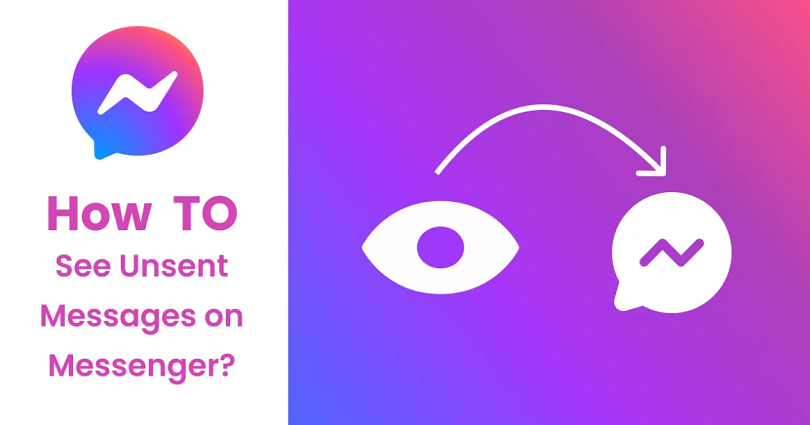
Did someone delete or unsend a message on Facebook Messenger and you want to see it?
If they removed it, you won’t be able to see it anymore.
The reason is that unsending a message on Messenger will permanently delete it from the chat.
However, the user has to select “Unsend for Everyone” instead of “Unsend for you”.
The “Unsend for Everyone” option is the same as the “Delete For Everyone” feature on WhatsApp.
In this post, I will tell you how to read or see unsent messages on Messenger for iPhone and Android (with or without an app).
How to see unsent messages on Messenger
To see unsent messages on Messenger, the first thing is to download the “Notisave” app on Google Play.
The app is a status and notifications saver which is why it will save your messages on messenger automatically.
It can be done by autosaving notifications displayed on your notification bar.
In addition, you can also find the notifications from all the apps at one time.
Notisave not only supports Messenger but also supports other messenger apps with its autosaving new messages, images, and statuses.
Here’s a step by step guide on how to use Notisave:
- Firstly, you need to download Notisave from Google Play.
- Allow access to notifications by turning on “Notisave”.
- You need to allow Notisave to access your photos, media, and files.
- Tap on the three dots next to “Settings”.
- Tap on “Save notifications”.
- Now, turn on “Messenger”.
After turning on “Messenger”, message notifications from Messenger will be saved on Notisave automatically.
Therefore, if someone unsent a message on Messenger, go to the Notisave app, and you can see the unsent message there.
You can do the experiment by using another phone and sending a message to yourself and unsend it after sending it.
Just remember that you need to enable Messenger notifications to make this work for you.
Otherwise, Notisave app will not be able to save your Messenger notifications.
Unluckily, you can use Notisave only available on Android devices from Google Play store.
The app is not available on the App Store for iPhone/iOS users.
How to see unsent messages on Messenger without app
To see unsent messages on Messenger without an app, the first step is to turn on “Notification history” in your settings.
It will save messages that you get on Messenger before it is unsent.
Just remember that this method only works for some Android devices.
The reason behind it is that not every Android phone contains the “Notification history” feature.
Here’s a step by step guide on how to turn on “Notification history”:
- Firstly, visit your settings.
- Tap on “Notifications”.
- Tap on “Advanced settings”.
- Now, select “Notification history”.
- Turn on “Notification history” to turn it on.
Now, you can view any unsent messages on Facebook Messenger by going to your Messenger notification history.
If the “Notification history” is already turned on in the past, select “Messenger”.
After selecting “Messenger”, it will show you your Messenger notification history.
The history includes recent and unsent messages on Messenger.
Unfortunately, if you’ve recently turned on “Notification history”, you cannot view previous unsent messages on Messenger.
As a result, you will be able to see future unsent messages.
The reason for not seeing the messages is that the previous messages are not saved as a notification.
Just remember that this will not work for iOS devices because they do not contain the “Notification history” feature.
Also, not all Android devices support the “Notification history” option.
If the feature is not available for you, you can download the “Notisave” app instead.
Final Words
Unsent messages on Messenger will be removed permanently if “Unsend for Everyone” is selected.
However, the messages can be viewed by using the two methods in this guide.
These tips above use your notification history to read unsent messages.
Both the “Notisave” app and the “Notification history” option save your history of notifications.
Therefore, to make it work, you need to ensure that your Facebook Messenger notifications are turned on.
To turn them on, go to the “Settings” app > Notifications > All apps > Messenger > Turn on notifications.
This will enable the “Notisave” app to save the notifications of your Messenger.
For instance, if someone sent you a message on Messenger, the message will be saved as a notification in the app.
Even if the person unsent/deleted the message, you can still view it in the “Notisave” app or your notification history due to the fact that it is saved as a notification.
What’s Next
How to Download Audio From Facebook Messenger
How to Create a Poll on Facebook Messenger
Why Can’t I See “Last Active” on Facebook Messenger?
Arsalan Rauf is an entrepreneur, freelancer, creative writer, and also a fountainhead of Green Hat Expert. Additionally, he is also an eminent researcher of Blogging, SEO, Internet Marketing, Social Media, premium accounts, codes, links, tips and tricks, etc.