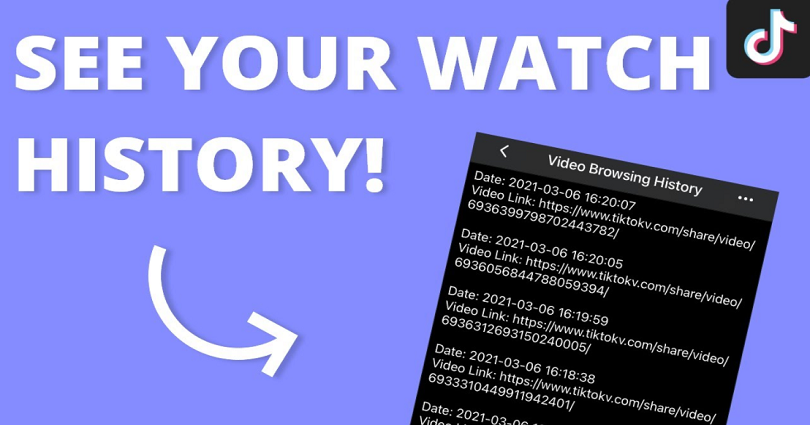
Did you refresh the “For You” page on TikTok while watching a video and you have done it accidentally?
If yes, you might want to see the previous video you have watched.
It can be difficult to find that video that you have the last watch if you did not find it interesting.
However, if you liked the video, it will be available in your liked videos.
To find it, simply go to your profile and tap on the heart icon.
If you did not like the video, you will have to find another way to find it out.
On other social media sites such as YouTube, you can see your watch history using the “History” tab.
Does TikTok offer a “History” tab in the app?
In this post, you will learn how to see your watch history on TikTok by following 5 simple steps.
How to Check your watch history on TikTok
You need to request your data file available on the application to see your watch history on TikTok,
Once you receive the data file, download it and open the file named as “Video Browsing History”.
TikTok does not offer “Watch History” tab like other social media sites including YouTube.
You need to request the data file on the application of TikTok to see your watch history.
When you request for it, it takes more or less 24 hours to arrive and when it arrives you can download it.
The data file also features your personal data including like list, followers list, login history and so on.
It also features a “Video Browsing History” file.
You can see all the videos that you have watched on TikTok by going through the “Video Browsing History” file.
I have written a step by step guide on how you can see your watch history on TikTok so read through the post:
1. Navigate to “Privacy”
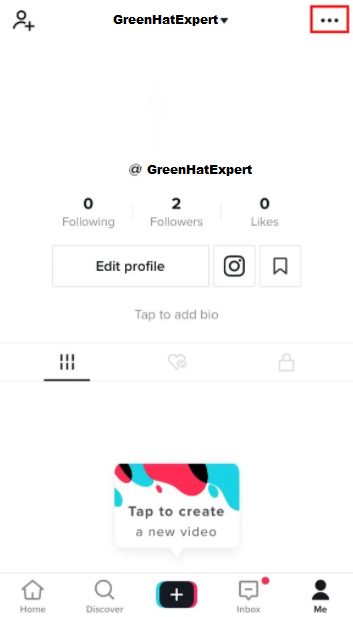
First of all, open TikTok app on your android.
You cannot use TikTok on a desktop as it does not have your settings.
When you get in, tap on the “Me” icon available on the bottom navigation bar.
It will lead you to your own profile.
You will see three dots available on the top navigation bar of your profile.
Tap on the three dots to go to the privacy menu in settings.
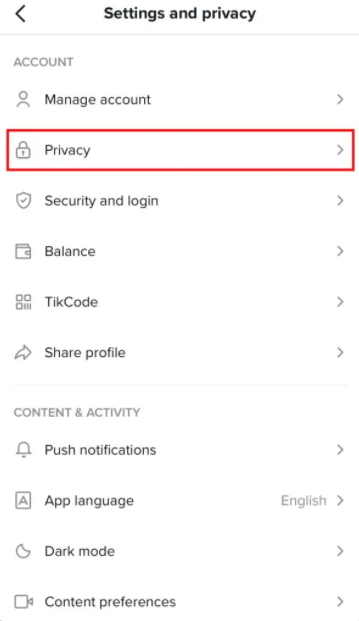
The tapping will lead you to the settings and privacy menu.
The menu has a number of options including “Privacy”, “Manage account”, “Security and Login” and so on.
You need to request your data file, then you need to go to the “Privacy” option available under the account.
The process will lead you to your privacy settings where you can find your personalization data.
Go to your next step to know how to find your personalization and data.
2. Navigate to “Download your data”
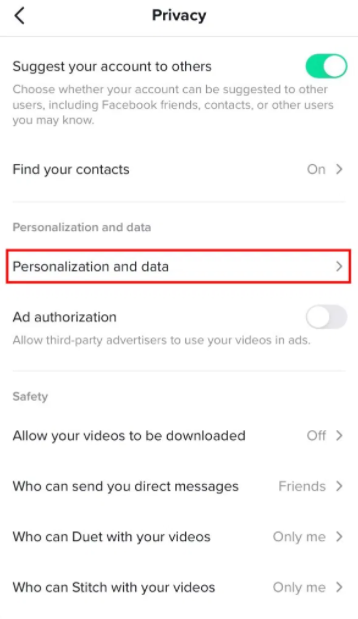
Tapping on “Privacy” option will lead you to the privacy page.
The privacy page contains three headings including “Safety”, “Discoverability” and “Personalization and data”.
The “Personalization and data” option is available under the heading of “Personalization and Data”.
To see the personalization and data on the application, you need to tap on the “Personalization and data” option.
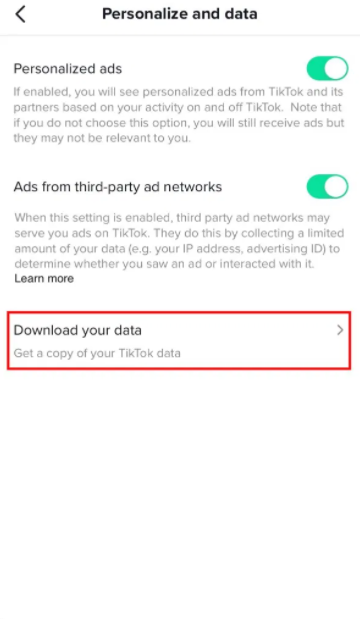
It will open the “Personalize and data” page for you.
On this page, you will come across three options such as “Personalized Ads”, “Ads from third party ad networks”, and “Download your data”.
The personalized ads option enables TikTok to serve ads keeping in view your activity.
You can disable it if you do not want to watch personalized ads on the app.
The next option is “Ads from third-party ad networks”, enables third-party ad networks to serve ads to you by using your limited data.
In the end, “Download your data” option is available enable you to get the copy of your TikTok data.
To download your data, tap on “Download your data”, it will take you to the download page.
3. Request data file & download it after 24 hours
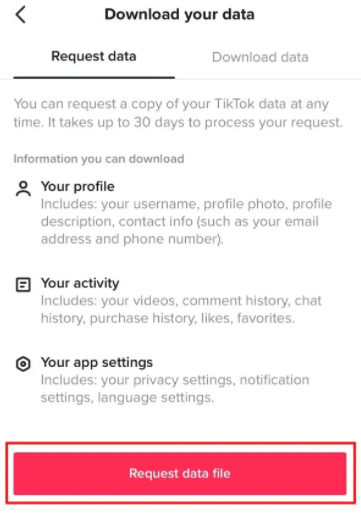
After tapping on “Download your data”, you will be redirected to “Request data” tab.
You can request your data file any time that is available on the “Request Data” tab.
It will allow you to download your profile (photo, username, profile description and contact info).
Further, you can download your activity such as (watch history) and app settings.
To request your data file from the app, tap on “Request data file”, then wait for 24 hours for it to ready.
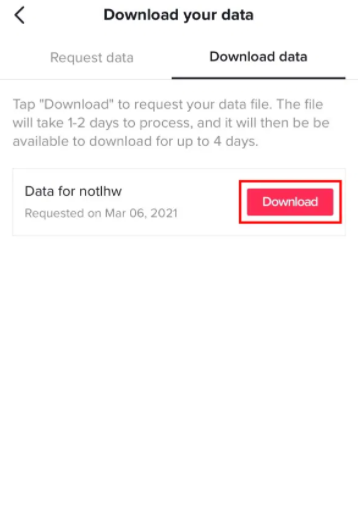
After requesting the data file, tap on the “Download data” tab.
You will see a “pending” button there instead of “Download” button.
The pending button indicates that your data is being processed by the TikTok app/server.
Usually, the data file is available within 24 hours span.
When the data file is available, the “Pending” button will change into a “Download” button on the same tab.
To download your data file, tap on “Download”.
There is another point you need to keep in mind that the download is available for 4 days, so download it as early as possible.
Proceed to the next step to see how to download your data file.
4. Log in to your existing TikTok account
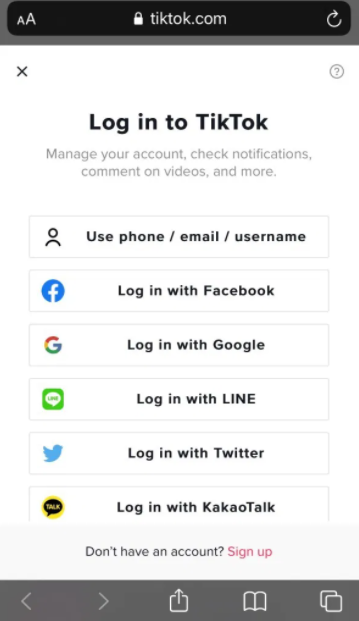
After tapping on the “Download” button, you will be taken to the login screen of TikTok (on a web browser).
Log in to your existing TikTok account with the help of the option you used to create your account.
For instance, if you have created your account using Gmail, tap on “Log in with Google”.
On the other hand, if you have used Facebook to sign up for your TikTok account, tap on “Log in with Facebook”.
After going through the log in process, you might need to verify your account.
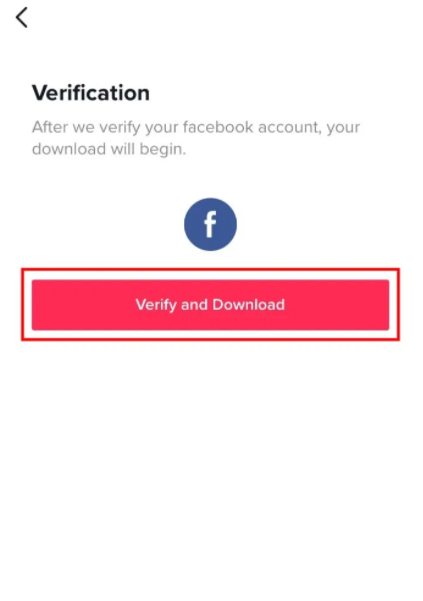
For instance, if you have logged in using Facebook account, you need to verify your FB account.
Tap on “Verify and Download” button to verify account.
It is imperative to get your downloaded data.
Move on to the next step to learn how to download your data and find your watch history on TikTok.
5. Download data from app & open the “Video Browsing History” file
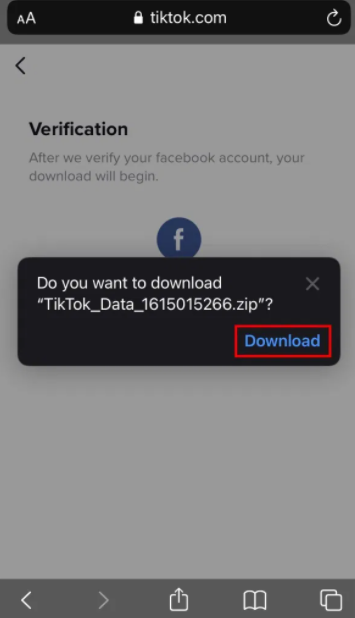
After going through the verification process, you will be taken to download your TikTok data via a pop-up message.
The pop-up message will look like this, “Do you want to download “TikTok_Data_161501866.zip?”.
To download your TikTok data, tap on “Download”.
If you are an iPhone user, your data will be downloaded in the “Files” application.
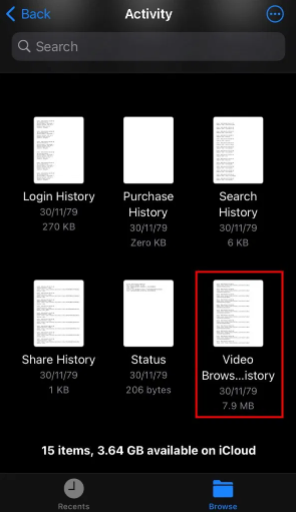
After finishing the downloading, open the zip file.
If you cannot open it on your mobile, send it to yourself using Whatsapp/Email/Google Drive and open it on your PC or desktop.
After opening the zip file, you will come across many “.txt” files that you can open.
Scroll down to the bottom unless you find the “Video Browsing History” file there.
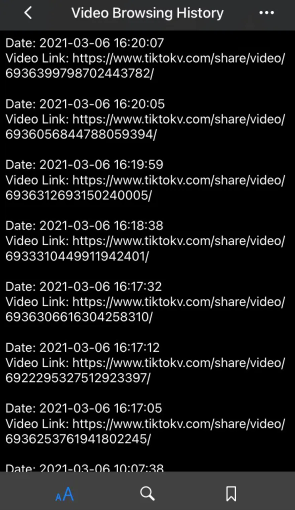
Now open the file, it may take a while to load the file.
The “Video Browsing History” file has all the videos that you have ever watched on TikTok app.
Further, by going through the “Video Browsing History”, you can also see the date, time and link of every video that you have ever watched on the app.
You can copy the link of the video and paste in on the web browser to see it.
You have successfully learned how to see your watch history on Tiktok.
Final Words
Sometimes, you watch a video on your “For You” page that is different and entertaining from the rest of the videos.
If you forgot to like it, or you have refreshed your “For You” page accidentally, it is difficult to find it back.
Luckily, TikTok enables its user to copy the user’s data.
In the data file, you can find the video browsing history to find a video you lost on TikTok.
What’s Next
Arsalan Rauf is an entrepreneur, freelancer, creative writer, and also a fountainhead of Green Hat Expert. Additionally, he is also an eminent researcher of Blogging, SEO, Internet Marketing, Social Media, premium accounts, codes, links, tips and tricks, etc.