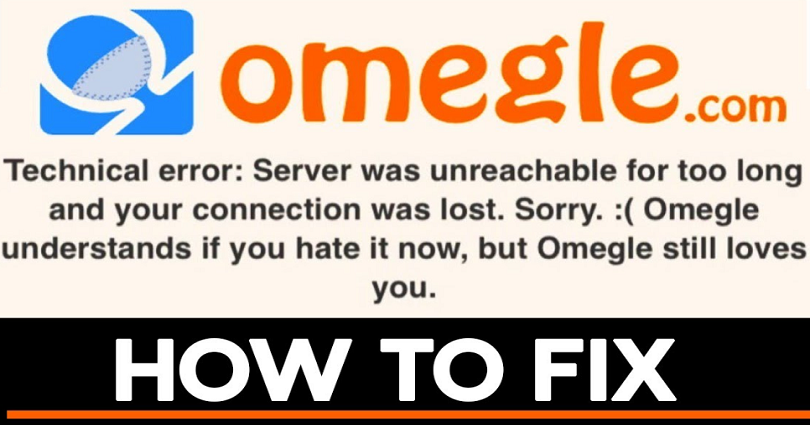
Are you getting a “Technical error: Server was unreachable for too long and your connection was lost” error on Omegle and do you want to fix it?
The second part of the error will be: “Sorry 
If you’re facing this error, you won’t be able to connect to Omegle.
You will be getting this error whether you use a VPN or not.
Unfortunately, Omegle does not contain a contact page where you can get assistance for this issue.
Therefore, you have to bypass issues by yourself that you’re facing on the website.
In this post, I will tell you why is Omegle saying that the server was unreachable for too long and how to fix it.
Why is Omegle saying the server was unreachable for too long?
Omegle is saying that the server was unreachable for too long because Omegle has banned your IP address.
In addition, it can also occur because of a glitch or a bug in Omegle’s server.
If you are violating one or more of their guidelines, Omegle will ban your IP address.
The guidelines can be violence, sharing of private information, impersonation, and so on.
You can go through the full list of Omegle’s guidelines on this URL: https://www.omegle.com/static/guidelines.html.
If your IP address is banned, you won’t be able to connect to Omegle using your current internet.
For instance, if you’re connected to a Wi-Fi called “ABC”, you won’t be able to connect to Omegle from this Wi-Fi.
In some cases, you might get banned from Omegle by mistake even though you didn’t violate their guidelines.
In this case, you still have to follow the same ways below to uplift the error.
How to fix “Server was unreachable for too long” on Omegle
To fix “Server was unreachable for too long” on Omegle, the best bet is to use another device.
On the other hand, you can use another Wi-Fi or a VPN.
If you’re using a mobile connection, you need to switch from Wi-Fi to a mobile connection (and vice-versa).
The “Server was unreachable for too long” error on Omegle means that it has banned your IP address.
To get rid of this error, you need to change your network.
The process can be done by switching to another Wi-Fi or using your mobile data.
After switching, you will bypass the ban and you’ll be able to connect to the Omegle servers again.
Using a VPN can also get the job done too because it will hide your IP address.
Method 1. Use another device
The first way to fix the technical error on Omegle is to use another device.
Another device is an ideal way to deal with this issue.
The device can be another mobile device, laptop, or PC.
As a result, your IP address will be changed.
However, you need to ensure that you’re not connected to the same network on which you were getting the error on the previous device.
You need to use a different Wi-Fi for new device.
Many users also reported that they managed to fix “Server was unreachable” error by using another device.
However, it can be irritating and difficult for you because you might not have another PC/laptop/mobile device that you can use for this purpose.
In addition, you might not have a webcam on your second device as well.
Having said that, to bypass the Omegle error, using another device is the best.
Method 2. Switch to another Wi-Fi
If you’re using a Wi-Fi, you need to switch to another Wi-Fi.
It is helpful for people who are laptop or mobile device users.
If you are using an ethernet connection, you have to disconnect it and move to Wi-Fi instead.
The reason behind it is that your IP address might be blacklisted by Omegle.
Consequently, the technical error will show up until you change your IP address.
When you will switch to another Wi-Fi, your IP address will be changed.
After that, the “Server was unreachable” error will be lifted from Omegle.
Method 3. Use a VPN
Using a VPN is another method to fix the “Server was unreachable” error on Omegle.
A VPN encrypts the data and hides the IP address of the users in order to protect your privacy.
Connecting to a VPN will resolve the issue since the technical error means that your IP address is blocked.
There are a number of VPNs that are available on the internet.
However, most of them are paid and devoid of the free version.
Therefore, it’s highly recommended that you use one of the VPN extensions as your VPN because they are free.
Choose one of these VPNs and add to Google chrome and start using it.
Most of them do not need an account, so you do not have to log in to connect them.
After connecting to a free VPN, open a new incognito window on Chrome and try connecting to Omegle again.
Method 4. Shift from Wi-Fi to mobile data (and vice-versa) if you’re using a mobile
The last way to uplift this issue is to switch from Wi-Fi to mobile data (and vice-versa).
This method is helpful for people who are mobile device users.
It will change your IP address when you switch from Wi-Fi to mobile data (and vice-versa).
Consequently, the Omegle ban will be removed because you have changed your IP address.
If you’re an iPhone user, swipe down from the right corner of your screen and tap on the Wi-Fi icon.
If you’re using a Wi-Fi connection, you need to disable it and switch to mobile data instead.
Alternatively, if you are using mobile data, connect to Wi-Fi instead.
In the end, go to the Omegle website and try connecting to it again.
Final Words
Bonus 1: There is a bonus method for you that is, you can try to use a virtual machine.
This method is more complicated than the previous methods, so you should only try it if anything above fails.
You can install VirtualBox as a free virtual machine.
You can learn about it on YouTube as there are various tutorials available there.
Bonus 2: You can also use Hola Browser to visit Omegle.
The browser is replete with residential IP addresses that can help you to unrestrict yourself from Omegle.
What’s Next
How to Mod the Google Snake Game
4 Ways to Contact Discord Support
Arsalan Rauf is an entrepreneur, freelancer, creative writer, and also a fountainhead of Green Hat Expert. Additionally, he is also an eminent researcher of Blogging, SEO, Internet Marketing, Social Media, premium accounts, codes, links, tips and tricks, etc.