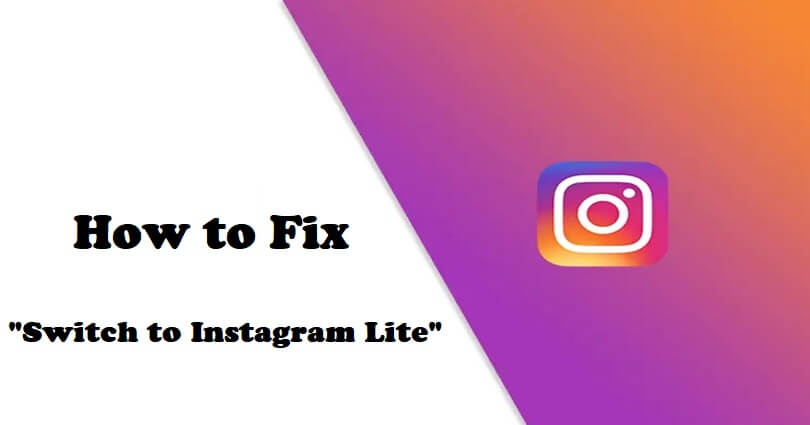
Are you facing a “Switch to Instagram Lite” error on Instagram on Android?
The error message you can get is “This version of Instagram is no longer supported”.
“You can switch to Instagram Lite, which gives you newer features without downloading a larger app”.
“Google Play is the easiest way to get Instagram Lite”.
“You can also get it by downloading an APK directly to your device”.
“You can also access your account at instagram.com”.
In this article, I will tell you how to fix the “Switch to Instagram Lite” error on Instagram on Android.
Why did Instagram ask me to switch to Instagram Lite?
Instagram asked you to switch to Instagram Lite because the version installed on your android phone is an outdated one.
For instance, you have installed version 240.0 of Instagram but the newest version is 260.0, the version you are using will not be supported now.
Otherwise, you are using an outdated device and the Instagram app does not support it.
Instagram Lite does not consume much storage and it’s faster than the Instagram app.
If you have slow internet connection, it can still work well on it and for older devices.
How to fix “Switch to Instagram Lite”
To fix “Switch to Instagram Lite”, you can download and use Instagram Lite or an get an APK of older version of Instagram.
Other ways to get rid of it are updating Instagram, updating your device, or clearing the app’s cache.
Solution 1: Download Instagram Lite
- Go to the Google Play Store.
- Find “Instagram Lite” by searching for it.
- Download Instagram Lite.
- Go to Instagram Lite.
- Use your Instagram account credentials to sign in.
Solution 2: Download an older version of Instagram
- Remove Instagram app from your device to download the older version.
- Copy and paste this link into your browser: https://instagram.en.uptodown.com/android/versions.
- To install an older version, select “Older versions”.
- To download APK, you need to choose “Download”.
- After installation, open Instagram and log in to your account.
Solution 3: Other troubleshooting methods
- Update IG app: Go to App Store or Google Play Store, search for “Instagram”, and tap on “Update” if there is any.
- Remove and reinstall: Delete the Instagram app and go to the Google Play Store and reinstall it.
- Clear Instagram’s cache: Follow these steps to remove cache: Force exit Instagram > open the Settings app > Apps > Manage apps > Instagram > Clear Cache > Clear Data > re-open Instagram.
- Update your android version: Follow these steps: go to the Settings app > System > System update > follow the instructions on the screen.
What’s Next
How to Fix Meta Verified Option Not Showing on Instagram
How to Fix “Instagram closed because this app has a bug”
How to Fix Instagram Failed to Start Several Times
Arsalan Rauf is an entrepreneur, freelancer, creative writer, and also a fountainhead of Green Hat Expert. Additionally, he is also an eminent researcher of Blogging, SEO, Internet Marketing, Social Media, premium accounts, codes, links, tips and tricks, etc.