Often people search how the grey icon that shows up next to their name. sometimes people also ask how can they turn this grey thing off. This grey icon stands for gravatar. In this post, I shall discuss what is gravatar and why you should start using it and how to change the default Gravatar on WordPress.
What is Gravatar and Why You Should Start Using it Right Away
History: Avatar
Before I discuss what is Gravatar, I should first discuss what is an avatar. An avatar gives a graphical representation of the user. It can be a random icon they want to associate with or the picture of the person. In past, when web was sort of anonymous, people used icons for the sake of identification.
Still it is the case in the gamer community. It is also one of the coolest parts about discussion forums, boards. It enables you to recognize the users who are active due to their avatar. While it is a hard task to remember names, but it is an easy thing to identify the specific image.
If you were part of numerous discussion forums or boards, you will start to recognize same group of people everywhere. As the web evolved and blogging has become more common, it was a hard task to get an identity as a commenter.
With forums and other services, users were asked to register. Every user had his own profile, so they could easily add an avatar to their profile. However, blog commenting does not ask registration in most of the cases.
So how do we identify users?
That is where Gravitar gets in.
What is a Gravatar?
Gravatar is known as Globally Recognized Avatar. It is globally recognized because millions of sites and people use them. Most popular applications like WordPress has built in support for Gravatar. When a user leaves a comment using email on the website that supports Gravatar, it pulls their globally recognized avatar from Gravatar servers. Then the picture is also available next to the comment. It allows each commenter to get their identity throughout the world wide web.
![]()
Why Should I add Gravatar?
If you want to be identified on the internet, you should use gravatar. If you are a blogger, small business, non-profit, or anyone who wants to build a brand, you should start using gravatar. In the beginning, your gravatar may not get much attention. But if the same person sees your comment at various websites they read, they will definitely visit your site.
In my opinion, gravatar makes your comment stand out.
How can I get a Gravatar?
It is free and simple. Simply go to Gravatar’s website. Signup using that email which you use often to comment on any site. Add an avatar of yourself. It could be the logo of your company, or a picture of yourself or something unique. You need to do it one time. Chances are you will not change your avatar a lot. So it is like you set it and forget it.
Most of WordPress themes support gravatar integration with comments. If your theme does not support it, you should consider it to add it. For further branding purposes, you can change the default mystery man gravatar on your website and come up with something else.
If you have a gravatar, make a comment below so I will be able to recognize you.
How to Change the Default Gravatar on WordPress
Do you want to change the default gravatar on your WordPress site?
If you will add your own default gravatar image, it can make your comments section branded. In this post, I shall show you how to change the default gravatar in WordPress and replace it with your own custom default gravatar image.
What is Default Gravatar and Why Change it?
Gravatar is a web service and the creator of gravatar is WordPress co-founder Matt Mullenweg’s company known as Automattic. It enables anyone to create a profile and associate avatar images to their email addresses.
This avatar image will be shown on all WordPress blogs where users leave comments or write a blog post.
WordPress websites have built-in support for Gravatars and it shows the users avatars automatically when they leave a comment or write a post.
However, if a user does not have a gravatar image then WordPress will show the default image of gravatar. The default option is to show an image aka the mystery man. It looks like this:
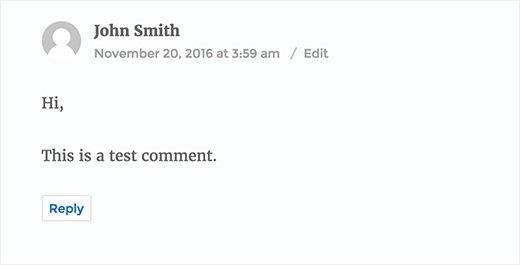
If you do not like the mystery man and do not want to use it as default image. Then you can replace it with your brand image.
Now let’s see that how can you change the default gravatar image on WordPress website, so you can use a custom default gravatar image.
Changing Default Gravatar Image in WordPress
First of all, you need to go to Settings>Discussion page and scroll down to avatars section. This is where you can change and configure gravatar setting on your website.
![]()
You will be able to observe a few choices under the default avatar option. These avatars are used when you do not have a gravatar associated with your email address. WordPress itself uses the icon of mystery person by default. You can change it to gravatar logo or blank.
There are some other options present too. These are the images which are autogenerated and available in different designs. These images use email address and the name of author to generate a new or unique gravatar image.
Do not forget to click on save changes button after changing your default gravatar.
Using Custom Default Gravatar Image in WordPress
WordPress also lets you use your own default gravatar images. Here is how you can add your own custom default gravatar image with ease in WordPress.
First of all, you need to create an image that you want to use as a default gravatar. This image should be of 250×250 pixels and in a square.
Next, you have to upload this image to your WordPress website. Go to Media>Add New and upload your custom default gravatar image.
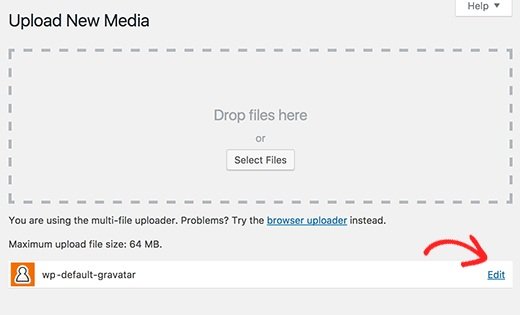
After uploading the image, you need to click on edit link text to the image.
WordPress will open new image for editing. You need to copy the URL of image file and paste it in a plain text editor like notepad.
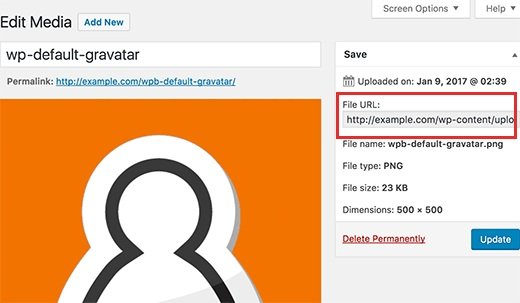
Now you have to add some coding to your WordPress website.
Add the following code to your functions.php file of your theme or a site specific plugin.
|
1
2
3
4
5
6
|
add_filter( 'avatar_defaults', 'wpb_new_gravatar' );function wpb_new_gravatar ($avatar_defaults) {$myavatar = 'http://example.com/wp-content/uploads/2017/01/wpb-default-gravatar.png';$avatar_defaults[$myavatar] = "Default Gravatar";return $avatar_defaults;} |
Do not forget to replace myavatar value to the URL of the custom gravatar image that you uploaded earlier.
Now visit Settings>Discussion page and you will see your custom default avatar added to default avatar choices.
![]()
Choose your custom default avatar image, then click on save changes button to save it.
WordPress will now use your image for users who do not have their gravatar associated with their email address.
![]()
I hope that you liked the post. It will help you to learn what is gravatar and how to change the default gravatar on WordPress.
You may also want to see my post on How to set custom avatars for users in WordPress.
Do not forget to share this post.
Arsalan Rauf is an entrepreneur, freelancer, creative writer, and also a fountainhead of Green Hat Expert. Additionally, he is also an eminent researcher of Blogging, SEO, Internet Marketing, Social Media, premium accounts, codes, links, tips and tricks, etc.