How to Disable UC Browser Notifications & News Notifications in UC Browser
UC browser is one of the fast and light browsers that allows you to download videos, photos and browsing. But it also sends irritating notifications from its server. Often you can observe a news headlines notification in the background sent from UC news.
In this post, I shall show you how to stop notifications from UC browser.
Image
You can disable UC browser notifications or remove them from default settings in Android. But here I shall show you how to disable UC news notifications and customize news settings in UC browser. To solve this issue, follow these steps:
Still, don’t have UC browser?
Download the fast and lightweight browser from Playstore.
Also, read our post:
- Zenmate VPN free premium account
- How to Create unlimited Gmail account without phone number
- How to see who viewed your instagram profile
- How to see a private instagram without following
A. How to Disable UC Browser Notifications
In this part, I shall show you how to disable UC browser notifications or How to disable headlines in UC browser. Otherwise, it will annoy you while using your smartphone or chatting. So follow this guide to get rid of those notifications.
1: Go to the overflow menu (line 3 image) button available at the bottom of the screen.
2: Select the gear button to go to Settings.
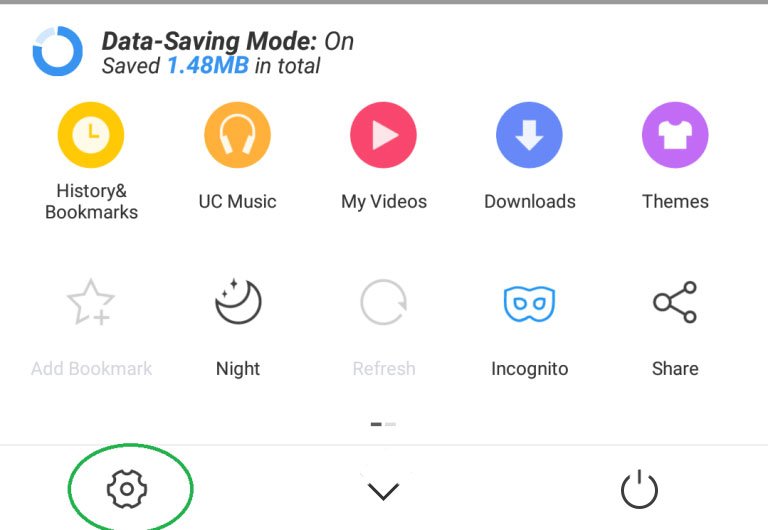
3: Then select notification settings.
That is the area where you can turn off or disable ads appear as notifications on your Android phone.

4: Turn off the button from blue to gray for App update notifications, UC update notifications, System notifications and others are reading.
Done.
B. How To Disable News Notifications in UC Browser
In this section, you will learn how to disable or customize the news notifications settings. Required categories can be selected remaining things can be left disabled.
1: First of all, open UC browser, visit Menu and select Settings (image of gear)
2: After going to settings select homepage settings.
3: Then you will see UC News view.
4: Change on to off, the app will restart.
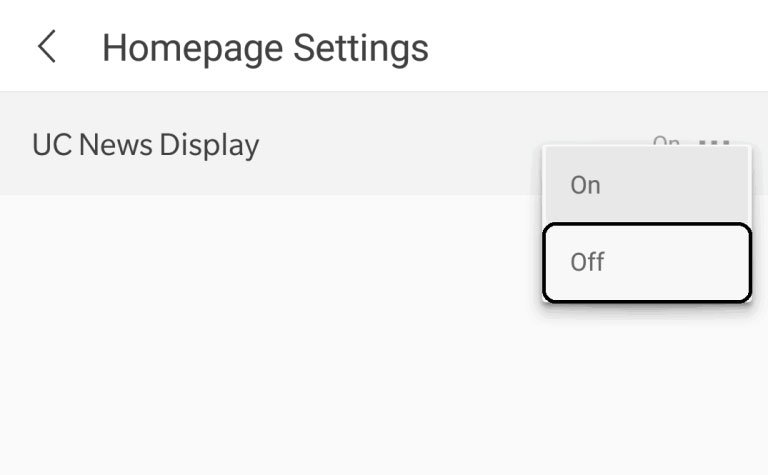
5: when you will open the main page, scroll down to the bottom.
6: Select ‘set card’ which is bottom button from home.
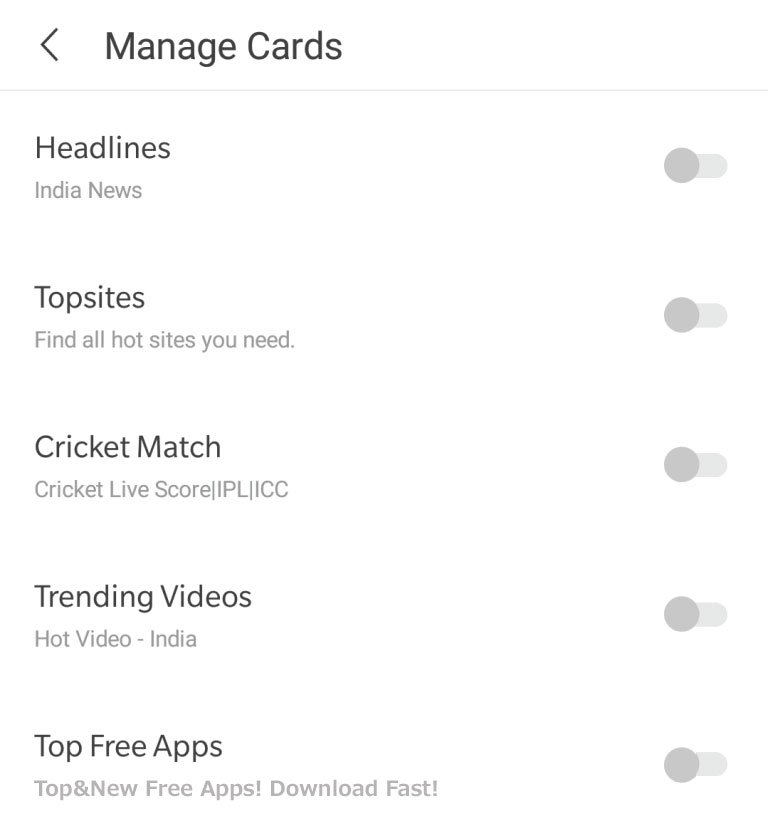
7: uncheck the news suggestions, sports, top free apps etc. Do it according to the categories which are available in your UC browser.
That is it.
Do not forget to share this post.
Arsalan Rauf is an entrepreneur, freelancer, creative writer, and also a fountainhead of Green Hat Expert. Additionally, he is also an eminent researcher of Blogging, SEO, Internet Marketing, Social Media, premium accounts, codes, links, tips and tricks, etc.