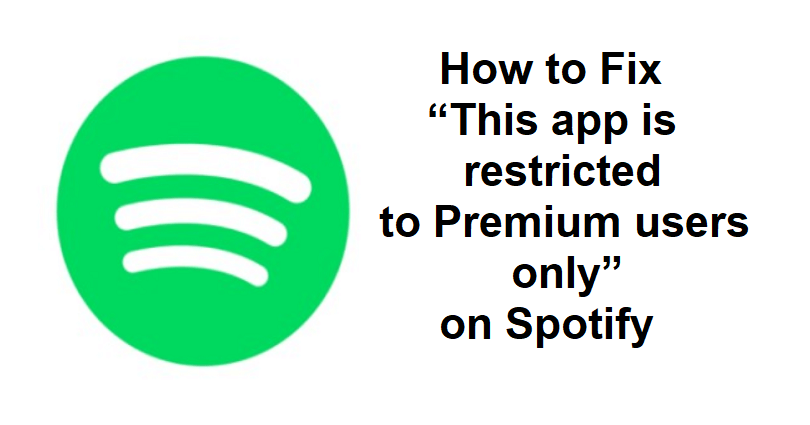
Are you facing a “This app is restricted to Premium users only” error on Spotify?
You will get the error when you’re trying to log in to the Spotify desktop app.
The error does not impact the iOS and Android versions of Spotify.
The desktop version of the app is affected and users are not able to log in even though they have the Spotify premium.
In this article, I will tell you how to fix “This app is restricted to Premium users only” on Spotify on your PC (Windows/Mac).
Why does Spotify say that the app is restricted to Premium users only?
Spotify says that the app is restricted to Premium users only because the app has discontinued the support for older Spotify desktop application versions.
If you are on Spotify’s desktop app version which is less than 1.1.59, you will be restricted from signing in.
Here is the official explanation by a moderator for the official Spotify forum named as Lyubka.
“To pave the way for a broader and better user experience, we have shut down Spotify desktop application versions that have been released before April 2021”.
“That’s why customers who have been using an app version released before then will lose their access to the app”.
“If you own a computer (Mac or Windows) with a version of the Spotify app older than 1.1.59, you need to update the app to the latest version to keep enjoying Spotify”.
“We recommend making sure that your Operating System is updated to the latest version first”.
“In the meantime, you can also enjoy your favorite music and podcasts through the Spotify Web Player”.
How to Fix “This app is restricted to Premium users only” on Spotify
To fix “This app is restricted to Premium users only” on Spotify, you need to get the latest version of the desktop app by uninstalling and reinstalling Spotify.
On the other hand, you can use Spotify from the Microsoft Store after downloading it from there or use the Spotify Web Player.
Solution 1: Uninstall and reinstall Spotify
For Windows:
- Close Spotify, Go to the Start menu, and select “Settings”.
- Follow these steps: Apps > Apps & Features > Spotify.
- Three dots > Uninstall > Follow the instructions given on the screen.
- Lastly, download and install Spotify.
For Mac users:
- Go to Finder > Applications.
- Drag the Spotify app into the trash to empty it.
- After that, download and install Spotify.
Note: When you uninstall and reinstall Spotify, it will take you to the latest version of Spotify automatically.
Solution 2: Download Spotify using the Microsoft Store
- Go to the Microsoft Store (the icon should be available on the taskbar).
- Search for “Spotify” and click on the “Get” button.
- Go to Spotify and sign in to your account.
Note: You will get the new version of the desktop app by downloading Spotify from MS Store.
What’s Next
How to Fix Spotify AI DJ Not Showing
How to Share Spotify Wrapped 2022 on Instagram Story
Arsalan Rauf is an entrepreneur, freelancer, creative writer, and also a fountainhead of Green Hat Expert. Additionally, he is also an eminent researcher of Blogging, SEO, Internet Marketing, Social Media, premium accounts, codes, links, tips and tricks, etc.