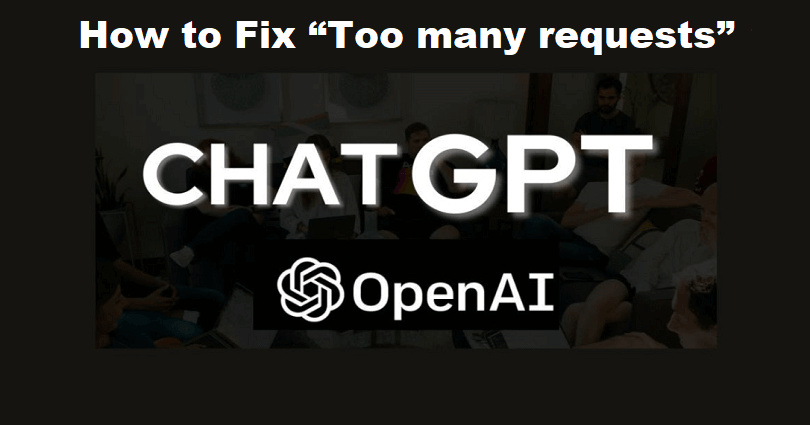
Are you facing a “Too many requests” error when you’re using ChatGPT?
The developer of ChatGPT is OpenAI and it is also an AI that replies you in a conversational manner.
You will get answer to follow-up queries, reject requests that are not appropriate and question assumptions.
This company is paying attention to developing and promoting advanced AI technology.
The aim of OpenAI is to build AI that helps humanity to do advanced research from AI.
In 2015, it was founded in San Francisco, California and the founders are Elon Musk and Sam Altman.
In this article, I will tell you how to fix “Too many requests in 1 hour. Try again later.” or “Please slow down.” in ChatGPT.
What does “Too many requests” mean in ChatGPT?
“Too many requests” in ChatGPT means that you’ve exceeded the maximum number of requests you are allowed to do in an hour.
When you send multiple requests very fast or AI is not able to handle your request, this can occur.
To prevent the error, you have to limit the number of requests you are trying to send.
Additionally, you can try simplifying your requests to make it less complex.
In some cases, you might get the error even though you are within the limit of number of requests.
In this case, ChatGPT might not be functional—you can check its status from this link: https://status.openai.com/.
How to fix “Too many requests” in ChatGPT
To fix “Too many requests” in ChatGPT, the first thing you need to do is check its status.
If the service is not up, you have to wait for a few hours to see it operational when it is not overburdened with users.
You can also try to clear the cache and cookies of your browser.
If you use Microsoft Edge for browsing, go for Chrome instead (and vice-versa).
In the end, you can try to re-login or create a new account.
Solution 1: Check the status of OpenAI or wait for a few hours
- Visit https://status.openai.com/ to know the status of OpenAI.
- A green bar indicates that the service is working fine.
- If you see either of red, orange, or light green bars, it means that it is down.
- Wait for a few hours and start using ChatGPT again.
Solution 2: Clear your browser’s cache
- For Microsoft Edge: Edge > Three Dots > Settings > Privacy & services > Choose what to clear > Cached images and files + Cookies and other site data > Clear.
- For Google Chrome: Chrome > Three Dots > More Tools > Clear browsing data > Cookies and other site data + Cached images and files > Clear data.
- For Firefox: Firebox > Menu > Settings > Privacy & Security > Cookies and Site Data > Clear.
Solution 3: Use a different browser
- Try to use ChatGPT on different browsers such as Chrome, Microsoft Edge, Firefox, or Brave.
- If you’re a desktop user of ChatGPT, try using it on a mobile device on Safari or Chrome.
Solution 4: Sign out and Sign in to ChatGPT
- Click on “Log out” on the left sidebar to sign out.
- Log in again to ChatGPT and start using it.
Solution 5: Create a new account
- Log out of ChatGPT and sign up for a new account by clicking on “Sign up”.
- Create a new account from another email address.
What’s Next
How to Fix ChatGPT Network Error
How to Fix “Err_too_many_redirects” in ChatGPT
Arsalan Rauf is an entrepreneur, freelancer, creative writer, and also a fountainhead of Green Hat Expert. Additionally, he is also an eminent researcher of Blogging, SEO, Internet Marketing, Social Media, premium accounts, codes, links, tips and tricks, etc.