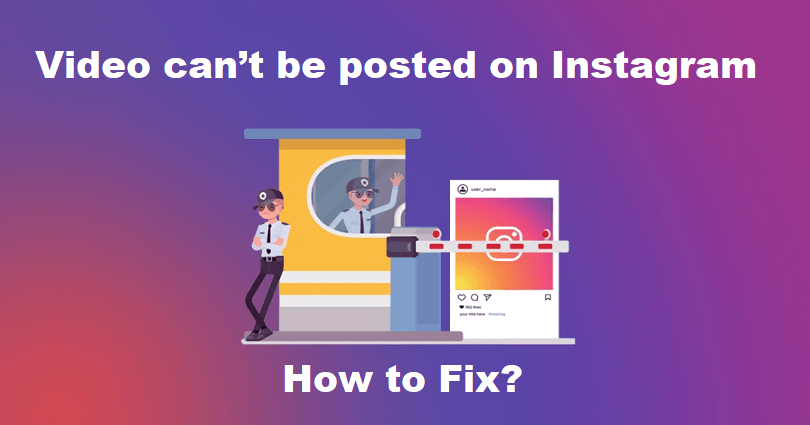
Are you facing a “Video can’t be posted” error on Instagram?
The next part of the error is, “We’re sorry, but there was a problem posting your video. Please try again”.
You will get it when you are trying to post an Instagram video, Reel or story.
In some cases, the error message will remain visible and stay on the home page of the app.
In this article, I will tell you how to fix the “Video can’t be posted” error on Instagram videos, stories, or Reels, and how to close/remove it.
Why can’t I post a video on Instagram?
You can’t post a video on Instagram because either your internet connection is not working or the uploading speed is too slow.
Otherwise, it is happening due to a bug/glitch on the app, or the Instagram server is down.
Before you try to fix the issue, the best step is to check if Instagram is down.
To check it, visit this link downdetector.com/status/instagram and check if it is showing a spike in the graph.
Or go to Twitter.com and search for “Instagram down” or the issue you are getting (e.g. can’t upload videos).
If you’ve updated Instagram app recently and you can’t post videos, the error might be happening because of the latest update.
In this case, you need to wait for Instagram to send a follow-up update to fix it.
How to fix “Video can’t be posted” on Instagram
To fix “Video can’t be posted” on Instagram, the best bet is to clear the app’s cache.
You can also update or reinstall or update IG app.
If this does not work, downgrade the Instagram version and download the older version after removing it (works for android users).
If Instagram is down, the only thing you can do is wait for 24-48 hours for it to be back up.
Solution 1: Clear Instagram’s cache
- For Android Users: Open the Settings app > Apps > Instagram > Storage > Clear Cache.
- For iOS Users: Open the Settings app > General > iPhone storage > Instagram > Offload App.
Note: You can uninstall and reinstall the app instead of removing the cache of Instagram (its cache will be cleared automatically and the app will be updated to the latest version too).
Solution 2: Update Instagram
- Go to the App Store or Google Play Store.
- Search for “Instagram” app.
- Tap on “Update” to update it.
Note: If the update is not yet available, you have to wait for one. If the latest update comes with bugs, you will get a new update from IG to fix it.
Solution 3: Download an older version of Instagram
- Copy and paste this link in your browser: https://instagram.en.uptodown.com/android/versions.
- Download an older version of Instagram.
- Install the older version of Instagram and try uploading a video/Reel.
Note: This solution is only for Android users.
How to fix can’t remove “Video can’t be posted” on Instagram
Some users complained that they are not able to remove or close the “Video can’t be posted” notification on Instagram.
It is happening because of a user interface issue with the dark theme on Instagram.
It seems to be the dark theme is the culprit that make the close sign invisible.
That is why many users are not able to get rid of the “Video can’t be posted” notification.
Here are some solutions to remove the “Video can’t be posted” notification:
- Solution 1: Switch Instagram’s theme from dark to light to see the close sign.
- Solution 2: Tap on the far right of the notification and you will see an option to delete the post.
- Solution 3: Long press on the post and it will open the “Discarded Post” pop-up.
- Solution 4: Uninstall and reinstall Instagram to remove the notification.
What’s Next
How to Make a Website Like Instagram
How to Fix “Can’t be invited as a collaborator yet” on Instagram
How to Fix Invite Collaborator Not Showing on Instagram
Arsalan Rauf is an entrepreneur, freelancer, creative writer, and also a fountainhead of Green Hat Expert. Additionally, he is also an eminent researcher of Blogging, SEO, Internet Marketing, Social Media, premium accounts, codes, links, tips and tricks, etc.