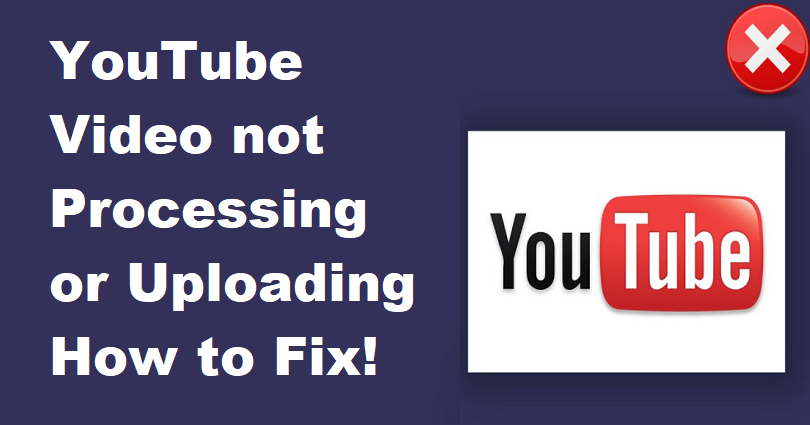
Your YouTube video is not processing or stuck at 0% processing?
Or you are having trouble in uploading or is your YouTube video not uploading?
Both the Processing and uploading issues are common issues on YouTube.
It can be an irritating experience because you might have spent hours making the video, but you are unable to upload it.
In addition, if you have a posting schedule for videos, uploading and processing issues can stop it.
The first thing that comes to your mind is to cancel the upload.
However, if you’re trying to upload a video on YouTube and you’ve already added the tags and written the description, canceling the upload will also remove them.
Hence, it is highly recommended not to cancel the upload until you’ve saved them.
In this post, I am going to teach you how to fix processing and uploading issues on YouTube, whether it’s stuck at 0%, 50%, or 95%.
How to fix YouTube video not processing
To fix YouTube video not processing, you can wait for a few minutes or clear the cookies and cache of the browser, or check your internet connection by turning your Wi-Fi off and on again.
On the other hand, if you’re uploading a video on the YouTube through a mobile app, use the desktop version for uploading.
It is because your mobile connection may have a low internet speed than your desktop.
Hence, the YouTube video will be processed faster if will upload a video to YouTube on a desktop.
The best way to fix the processing issue is to wait for your video to be processed.
Sometimes, your video might be stuck at 0% processing for a few minutes, so you need to have some patience for a while for it to start.
The second tip is to clear the cache and cookies of your browser to fix the error.
The last way is to turn off your Wi-Fi and turn it on again.
Here are 3 methods to fix YouTube video not processing:
Method 1. Wait for 10 to 15 minutes
The first method to fix the processing issue on YouTube is to wait for 10 to 15 minutes.
After 15 minutes, the process of the video will eventually begin and it will also show the percentage of processing that is increasing.
I personally experienced the processing issue on YouTube but waiting for a few minutes get the job done.
I did try to cancel the upload several times and re-upload the video on the YouTube.
However, the cancellation and re-upload process does not work, the video remains to stop at 0% processing.
Therefore, I left my PC for 10-15 minutes and came back later.
I was surprised to see that the video was successfully processed and uploaded to YouTube.
If you are uploading longer videos, it will take a long time to upload.
However, the processing time for shorter videos might stop at 0% too.
Either way, the best way to deal with this situation is to be patient and wait.
Do not cancel your uploading and leave the tab open.
Eventually, after a while, the video will start processing (the time span can be anywhere between 10 to 30 minutes or shorter).
Method 2. Clear your cookies and cache
The next method to fix the processing issue on YouTube is to clear the cache and cookies on your browser.
This second way can be used on all web browsers.
However, I completed my work on Google Chrome to write this guide.
You need to save your video’s description and tags first before you get started with the clearing of browser’s cookies and cache.
If you do not save these things, you will go through the same process and it will cause a waste of time.
First of all, click on the three dots available on the top bar of Chrome.
After clicking on the three dots, you will come across a menu.
There are several options available on the menu such as “New tab”, “New window”, and so on.
Use your cursor to reach the “More tools” option.
It will open a second navigation menu.
Now, click on “Clear browsing data…” and it will take you to the setting to clear your browsing data.
After clicking on the “Clear browsing data…”, the pop on the “Clear browsing data” will open.
There is a “Time range” dropdown box and 3 other checkboxes available on the “Clear browsing data” popup.
Now, select “Last 7 days” byclicking on the “Time range” dropdown box.
If you want to clear your all time browsing data, choose “All time” to clear it.
Next, check the checkbox of “Cookies and other site data”.
When you check them, it will sign you out of most sites (e.g. Google, LinkedIn, Facebook).
That is why you will have to sign in to your YouTube account too.
Also, check the “Cached images and files” checkbox.
It will fix the loading issues and also free up space in your PC.
To clear the browsing history that you have selected click on “Clear data”.
After doing so, sign in back to YouTube and try to upload the video again.
This time, your video will be able to process as usual.
Method 3. Turn off your Wi-Fi & turn it back on
The third method to fix the processing issue on YouTube is to switch off your Wi-Fi and turn it back on again.
On the other hand, you can turn off your computer and on again.
Sometimes, the error is occurring due to connectivity issues.
Rebooting your computer or Wi-Fi can fix these problems.
A lot of users on YouTube have tried rebooting their Wi-Fi, router, and computer.
A lot of them managed to fix the processing issue on YouTube by this process.
Why is my YouTube video not uploading?
Your Youtube video is not uploading due to many reasons, your uploading speed may be slow, or you are not waiting long enough or you might be uploading the video at peak time.
Sometimes, your YouTube video might be stuck at 0% processing for several minutes.
To fix this issue, the best way is to wait for several minutes.
After waiting for several minutes, the video will eventually start processing as usual.
Secondly, check your internet speed because if your internet speed is low, your video will take a longer time to be processed.
You need to check your upload speed before you begin uploading a video to YouTube.
If your upload speed is slow means it is below 2 Mbps, your video might not be processed due to slow internet.
In the end, if you’re uploading a video during a peak time, the video might take longer than usual for uploading.
Why is my YouTube video stuck at 0% processing?
Your YouTube video is stuck at 0% processing because you might be uploading the video during a peak time or the uploading speed is too slow for the process.
Usually, when your YouTube video is stuck at 0% processing, it shows a glitch.
To fix it, the best way is to wait for several minutes, and the video will eventually start processing on the YouTube.
You need to ensure your upload speed before you start uploading a video on YouTube.
Try to switch your Wi-Fi to another Wi-Fi, if your upload speed is low.
In the end, if you’re uploading a video during a peak time, the process might take longer than usual to upload the video on YouTube.
In this case, you can try to upload video at a different time.
Final Words
As a YouTuber, you may come across uploading and processing issues and it can be a hurdle for your uploading schedule.
However, these problems are unavoidable at times even if you have a good internet connection.
You can use the working ways I have mentioned in this guide to fix uploading and processing issues on YouTube.
However, before you get started with the methods, you need to save the description and tags of the video first.
You can use a notepad and copy and paste them.
This will help you to save time and you can copy and paste them when you will re-upload your video to YouTube.
What’s Next
Do You Have to Pay to Subscribe to a YouTube Channel?
How to Make a Second YouTube Channel
How to Link YouTube to Discord
Arsalan Rauf is an entrepreneur, freelancer, creative writer, and also a fountainhead of Green Hat Expert. Additionally, he is also an eminent researcher of Blogging, SEO, Internet Marketing, Social Media, premium accounts, codes, links, tips and tricks, etc.